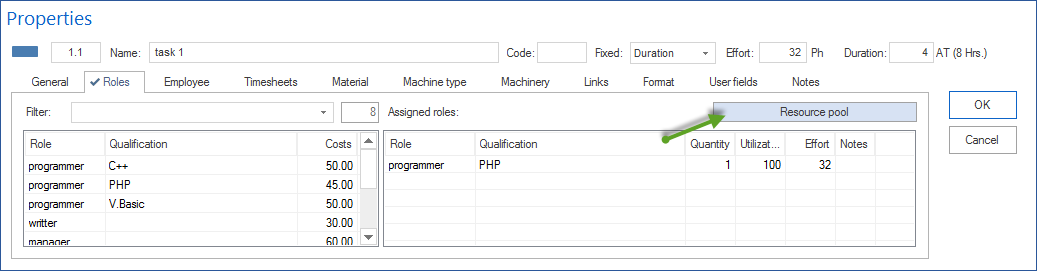Assign roles¶
In order to assign roles to the selected activity, do as follows:
Activate the tab Roles in the window Activity properties.
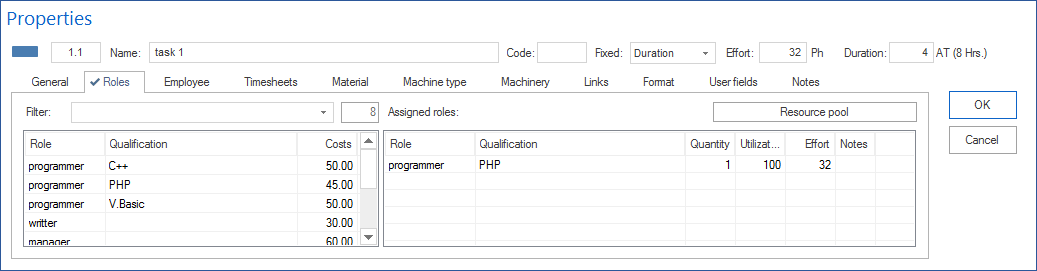
Available roles
Enter a string value in the field Filter to show only certain roles (search via role group and code) or enter two dots “..” in order to view the roles that have already been used in the project.
Doubleclick on the entry in the left table to assign the role to the activity. Assigned roles
Enter a differing value for the number of employees required for this role in the field Quantity.
Enter a differing value of the percentage the role is utilized in the activity in the field Utilization.
Enter a differing value in the field Effort, for the effort that a role has to perform within the activity.
Enter notes that might be crucial for the role in connection with the activity in the the field Notes.
Click on the button OK.
Notes:
You can adjust the columns layout of both tables at your convenience by rightclicking on the column names of the table and selecting the columns you want to adjust.
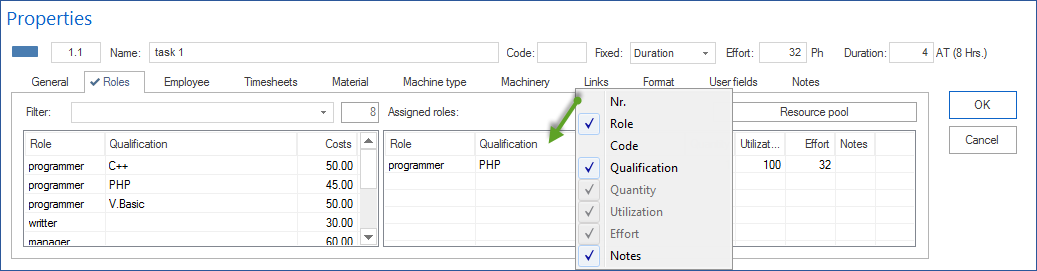
You can use the menu item Project / Roles from Employee assignation to define roles within a project for available employees who are required for the activity completion. This allows you to use easily these settings as templates for other activities.
In order to have quick access to the used resources, click on the button Resource pool if you are using the general resource pool - or on the button Project resources if you are using a project-specific resource pool.