General¶
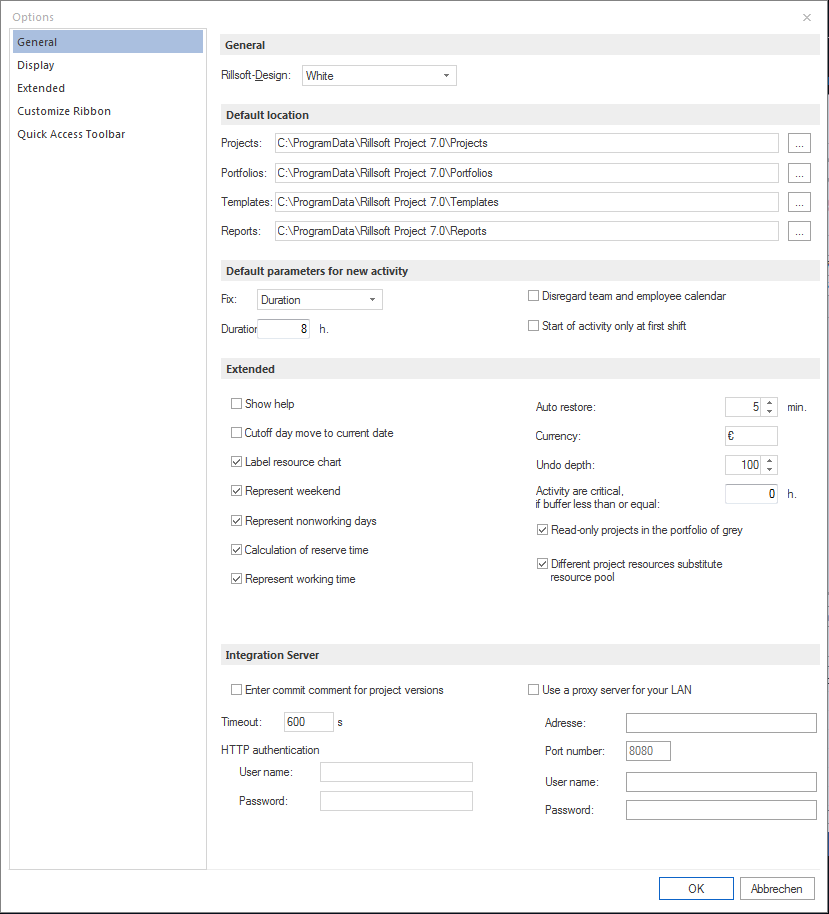
General
Rillsoft-Design: Select color scheme for the program.
Default location You can create folders for reports, projects and templates.
Projects: Select a folder for the projects
Portfolios: Select a folder for the portfolios
Templates: Select a folder for the templates
Reports: Select a folder for the reports
Default parametrs for a new activity
Fix Duration - If you select this option, the effort and the utilization of the resource is calculated, while the activity’s duration remains possible. You should select this option if you are planning on the basis of the well-known activity duration. The resource effort is then automatically calculated.
Fix Effort - If you select this option, calculates the resource utilization and activity duration while the effort remains constant. You should select this option if you are planning on the basis of the known activity effort for activity roles. The activity duration is calculated automatically.
Duration - Specify the default value for new activities.
Disregard team and employee calendar - Select this check box if team and employee calendars should not be included in new activities.
Start of activity only at first shift - Select this check box if the start of the activity may begin only on the initial layer.
Extended
Show help - Select this check box so that the help of all objects is displayed.
Cutoff day move to actual day - Mark this check box to automatically set the cutoff date on the actual date.
Label resource chart - Mark this check box to label the resource bars on the resource chart with the actual value.
Represent weekend - Select this check box to represent weekends and holidays in the views.
Represent nonworking days - Select this check box to represent nonworking days in the views.
Reserve time calculation - Mark this check box to automatical calculation when project changes to the contingency reserve in activities. If this option is switched off, earliest- and latest possible start- and end of activities in the activities table are not represented.
Auto restore: - Enter the time interval in which a backup of your project must be created.
Currency: - Enter the currency code.
Undo depth: - Enter in this field a value for undo.
Activities are critical, if buffer is smaller or equal: - You define a value, when the activities should be considered critical.
Read-only projects in the portfolio of grey - When a portfolio is opened, read-only projects are represented in grey colour.
Rillsoft Integration Server:
You can set the settings for working with Rillsoft ntegration Server.
Enter commit comment for project versions - You can add comments for each project version.
Timeout - Enter in this field a value for the time spent waiting for a response from the Rillsoft Integration Server before either has to be transmitted again or the connection with a (timeout) error is cancelled.
HTTP authentication - authenticate for Webserever, where among other things, Rillsoft Integration Server is installed for more access.
User name Enter the user name to connect to the Web server. Important: It is not a user name for Rillsoft Integration Server!
Password Enter the password to connect to the Web server. Important: It is not a password for Rillsoft Integration Server!
Use proxy server for your LAN You can configure Rillsoft project that there is a connection to the Rillsoft Integration Server by a proxy server.
Address Enter the address of the proxy server.
Port number Enter the port number.
User name Enter the user name to connect to the Rillsoft Integration Server.
Password Enter the password to connect to the Rillsoft Integration Server.