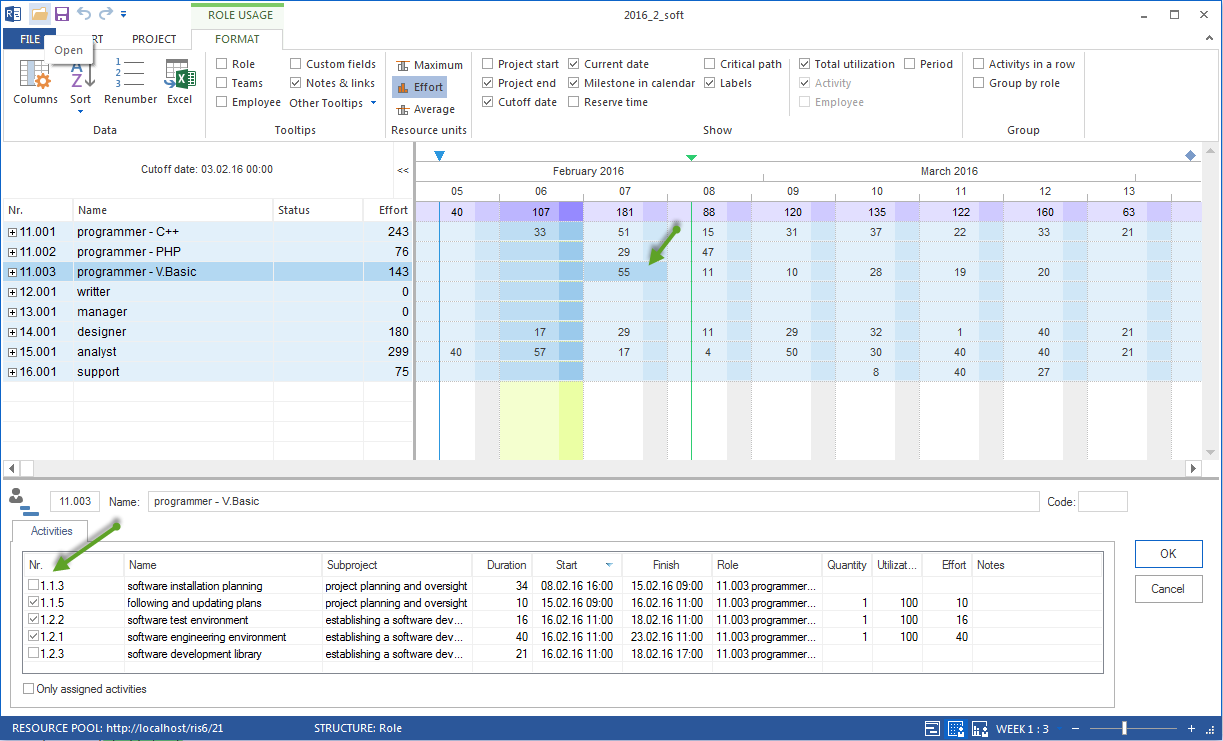Assign activities to a role in the view Role¶
In order to assign activities to a role, do the following:
Select the view Start > Resource views > Role.
Select the menu item Start > Edit > Filter.
The dialogue box Filter opens.
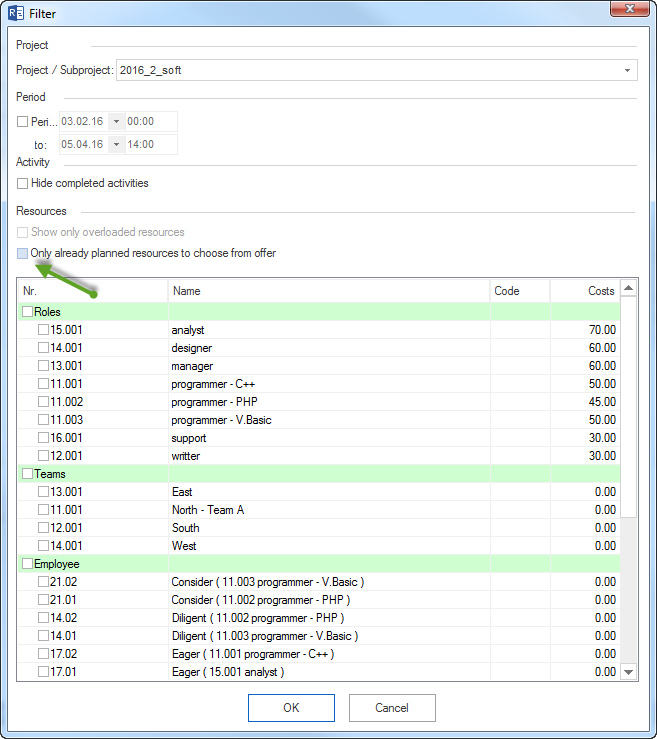
Remove the tick from the check box Offer only used resources for selection to view all roles from the resource pool in the list.
You can mark the check box Roles and transfer all roles to the view Role usage. Alternatively you can mark only selected roles.
Click on the button OK.
Select a role which you want to assign activities to in the table of the view Role usage. The tab Activities in the window Resource properties lists activities from the project schedule.
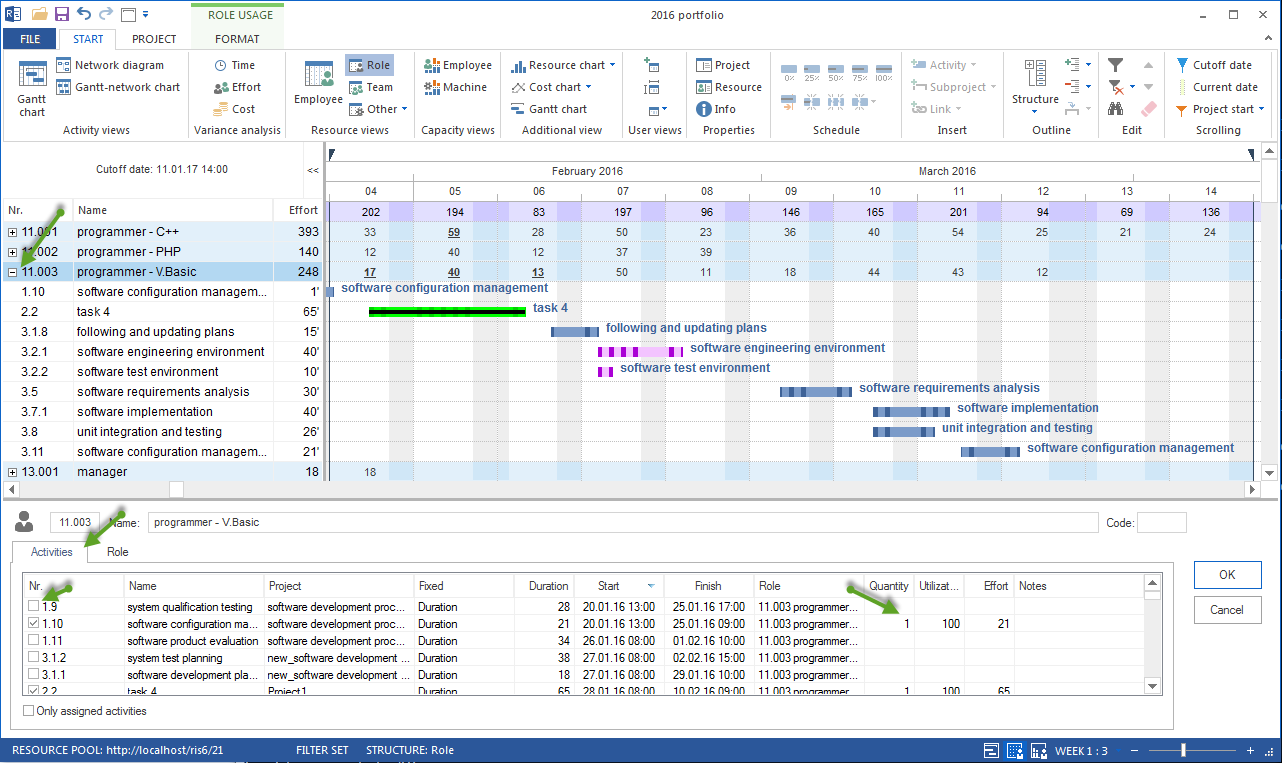
Mark the check boxes of the activities.
Among others, you can define the quantity, usage and effort of a role for an activity.
Click on the button OK.
Role properties during assignation
During the assignation you can refine role properties by controlling and defining the following values for each activity:
Number of roles
Usage of a role
Effort of a role
Notes concerning a role.
Activity selection
During this assignation you can determine the activity list by activating /deactivating the following options:
Assigned activities only lists only assigned activities.
Activities at a specific date
You can filter activities that are due at a specific date. If you leftclick on a cell showing the result from the row Roles and column Date, you will only receive the displayed activities that were defined for this particular time period.