Resource allocation¶
Rillsoft Project provides you two variants of resource allocation:
to allocate resources to an activity. First choose an activity in the Gantt chart and then select the resources, such as roles or employees, from the window Activity properties in the tabs. Then you may allocate the required resource accordingly.
to allocate activities to a resource. First define a resource in one of the Resource utilization views and then, select the activities, to which you want to assign the resources, in the window Resource properties.
Personnel assign assistant. If you have already defined personnel resources in the project in the form of roles, you can assign the employees to activities semi-automatically.
Important! A project schedule including activities should have been set up and the required resources, such as roles, teams and personnel need to be defined before the assignation time.
Check if you are working with a resource pool. There should be no project resources. If in the status bar is shown the Word project resources, then you should switch to the resource pool.

Allocate resources to an activity
In order to allocate an activity resource, proceed as follows:
Select the menu item**Start > Activity views > Gantt chart**.
Choose an activity either by selecting it from the Activity table or by leftclicking on it in the Gantt chart field. The activity will be marked and the information is shown in the lower part of the Properties window.
Select one of the tabs with the resources, such as Roles, Teams, Employees, Machines etc., depending on what resource you want to allocate.
The left table shows resources from the resource pool.
Doubleclick on one of these resources.
You can allocate several resources to one activity at a time. There, you can define the required quantity, utilization and effort and verify the readiness and availability of personnel resources.
Finally, click OK.
Allocate activities to a resource
Select one of the resource views such as Role, Team or Employee.
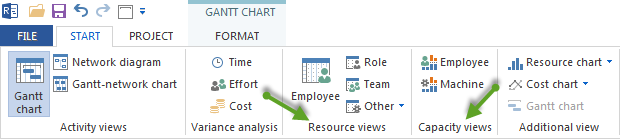
Tip! If roles have already been assigned, you can use the Capacity view personnel to assign employees to activities easily.
In the filter Start > Edit > Filter, deactivate the option Offer only used resources for selection, to have all resources from the resource pool shown in the table.
Choose a resource either by selecting it from the resources table or by leftclicking on it in the timescale field. The resource will be marked and the corresponding information is shown in the lower part of the Properties window.
Select the tab Activities.
Mark the check boxes of the activities.
You can define different parameters of each resource for an activity.
In this way, you can assign several activities to one resource at a time.
Click on the button OK.
Personnel assign Assistant
Requirements: In order to assign employees to activities, at first, you need to assign personnel resources in the form of roles.
By means of the menu item Project > Assistant > Employee > Assign employees to activities, you can:
The first step is to define what employees you want to assign.
The second step is to mark the activities.
Analyse and confirm the provided employee assignation.
Possible conflicts or overloads are marked in red. For this, there will be no automatic assignation / allocation.