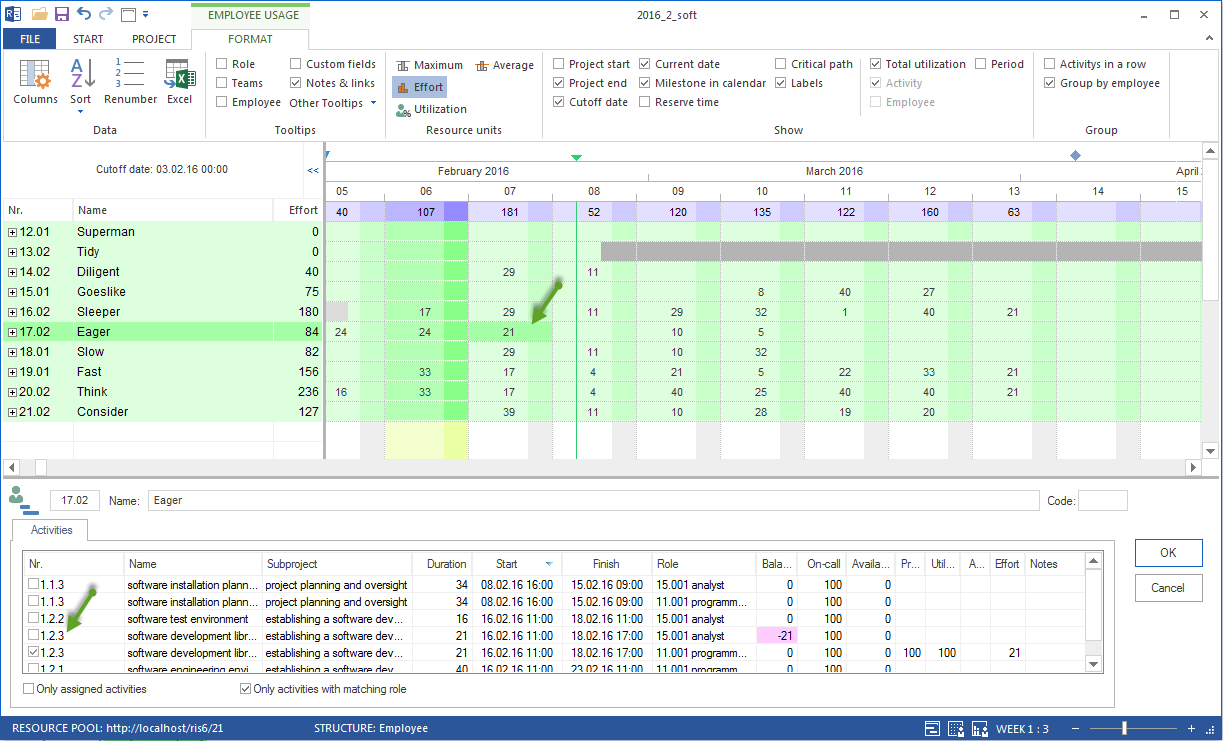Assign activities to an employee in the view Employee¶
Important! A project schedule, which includes activities and the employees required in the resource pool should already been set up.
In order to assign activities to employees, do the following:
Select the view Start > Resource views > Employee.
Select the menu item Start > Edit > Filter.
The dialogue box Filter opens.
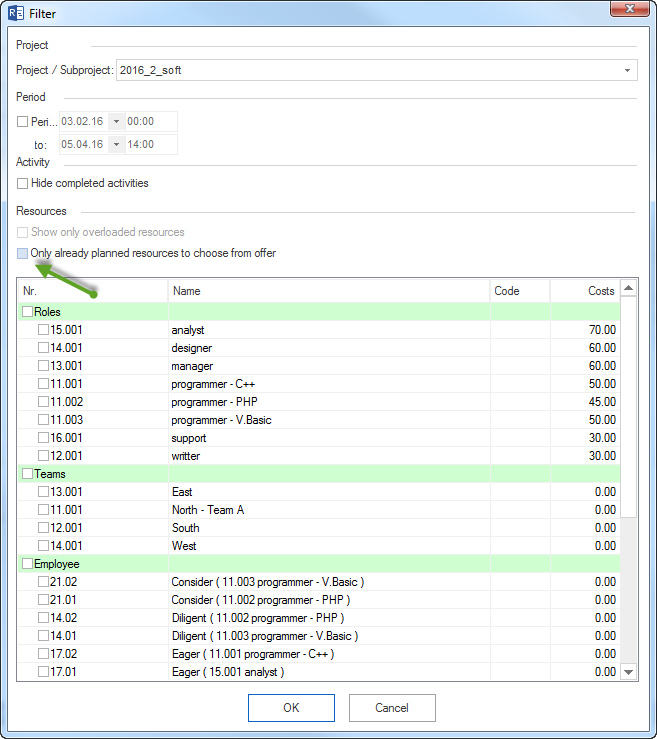
Remove the tick from the check box Offer only used resources for selection to view all employees from the resource pool in the list.
You can mark the check box Employees and transfer all employees to the view Employee workload. Alternatively you can mark only selected employees.
Click on the button OK.
Select the employee which you want to assign activities to in the table of the view Employee workload. The tab Activities in the window Resource properties lists activities from the project schedule.
Tip If an employee has several roles, the activity will be shown as many times as the number of roles the employee has. For instance, Mr Ordentlich can work as mechanic, which means all activities will be listed twice, so as to allow him to be assigned to one activity under several roles.
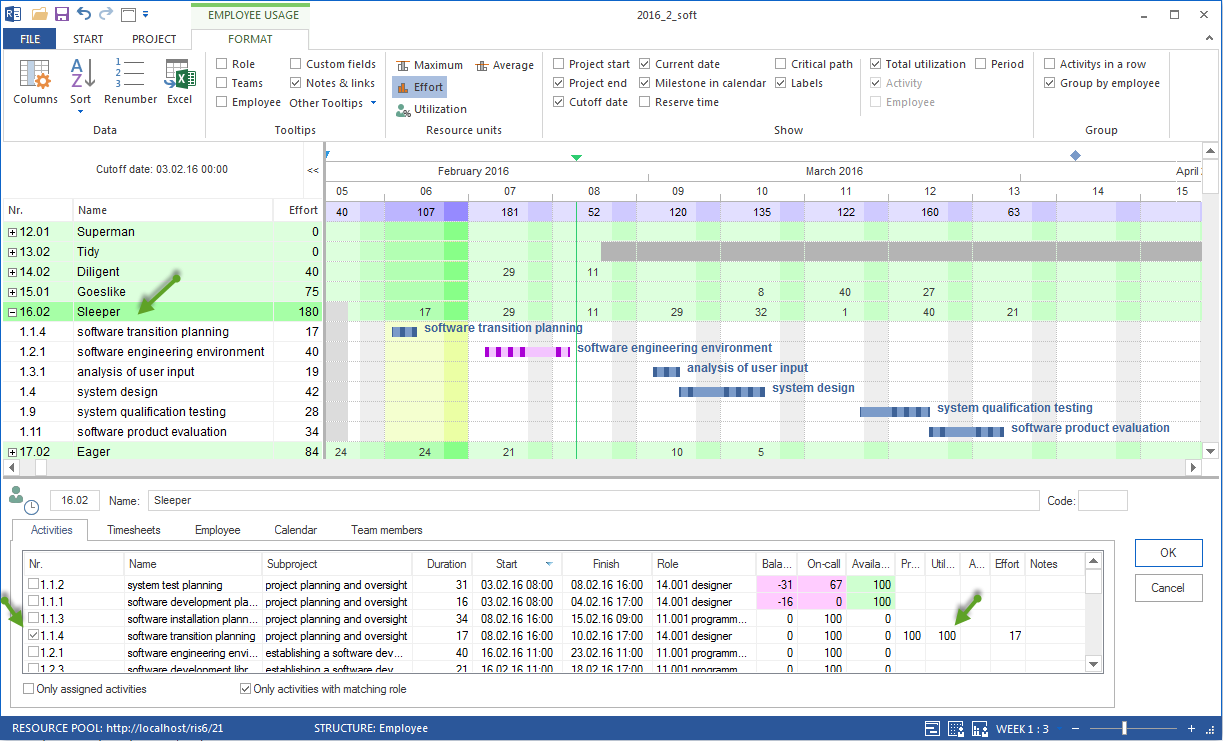
Mark the check boxes of the activities.
Among others, you can define the employee workload for an activity.
Mark the check boxes of the activities.
Click on the button OK.
Employee properties during assignation
During the assignation you can refine role properties by controlling and defining the following values for each activity:
Readiness of an employee
Availability of an employee
Productivity of an employee
Workload of an employee
Absence of an employee
Effort of an employee
Notes concerning an employee.
Activity selection
During the assignation you can determine the activity list by activating /deactivating the following options:
Assigned activities only lists only assigned activities.
Activities with matching role only is important for employee assignation. It lists only activities to which a role executed by an employee has already been assigned.
Activities at a specific date
You can filter activities that are due at a specific date. If you leftclick on a cell showing the result from the row Employee and column Date, you will only receive the displayed activities that were defined for this particular time period.