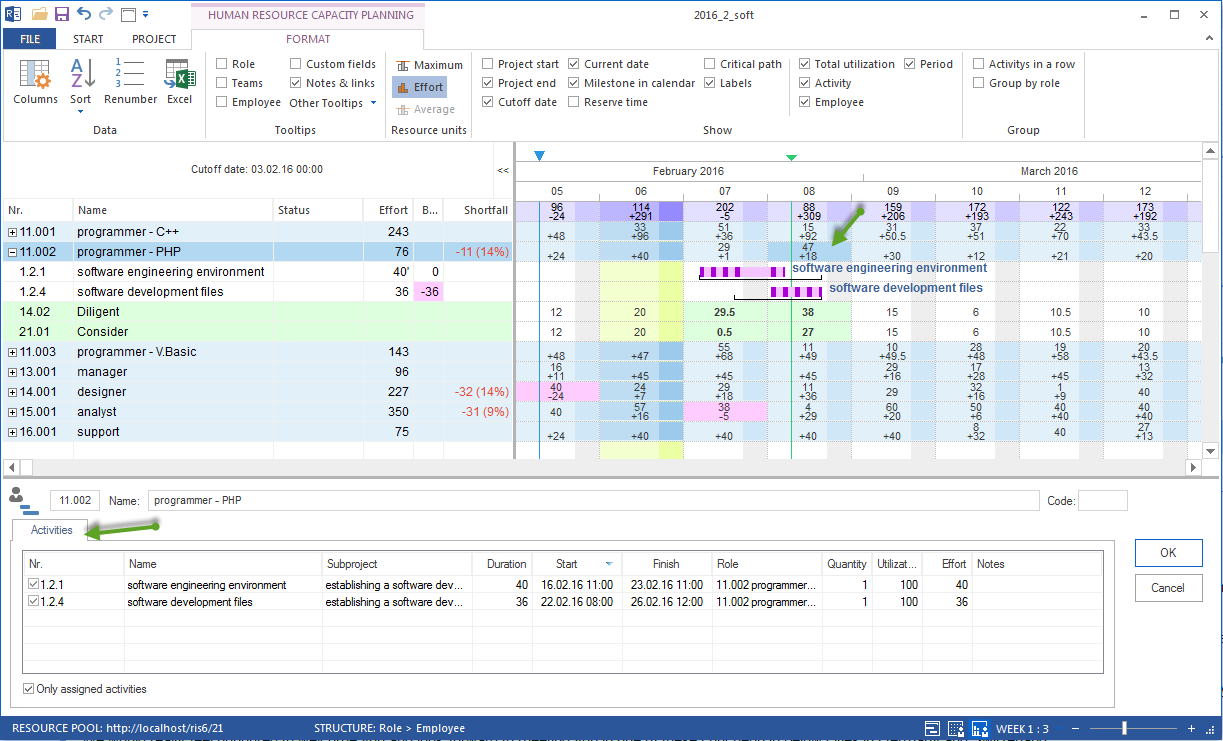Assign activities to an employee in the Human resource capacity planning¶
Important! You should already have the following completed:
Set up employees in the resource pool and describe them with roles.
Assign the roles to the activities.
In order to assign activities to employees, do the following:
Select the menu item Start > Capacity views > Employee.
Mark unhide employees in the Human resource capacity planning to display employees.
Select the employee who you want to assign activities to. The tab Activities in the window Resource properties lists activities from the project schedule.
Tip If you have the option Activities with matching role only activated, the employees will be offered only activities, which this role has been assigned.
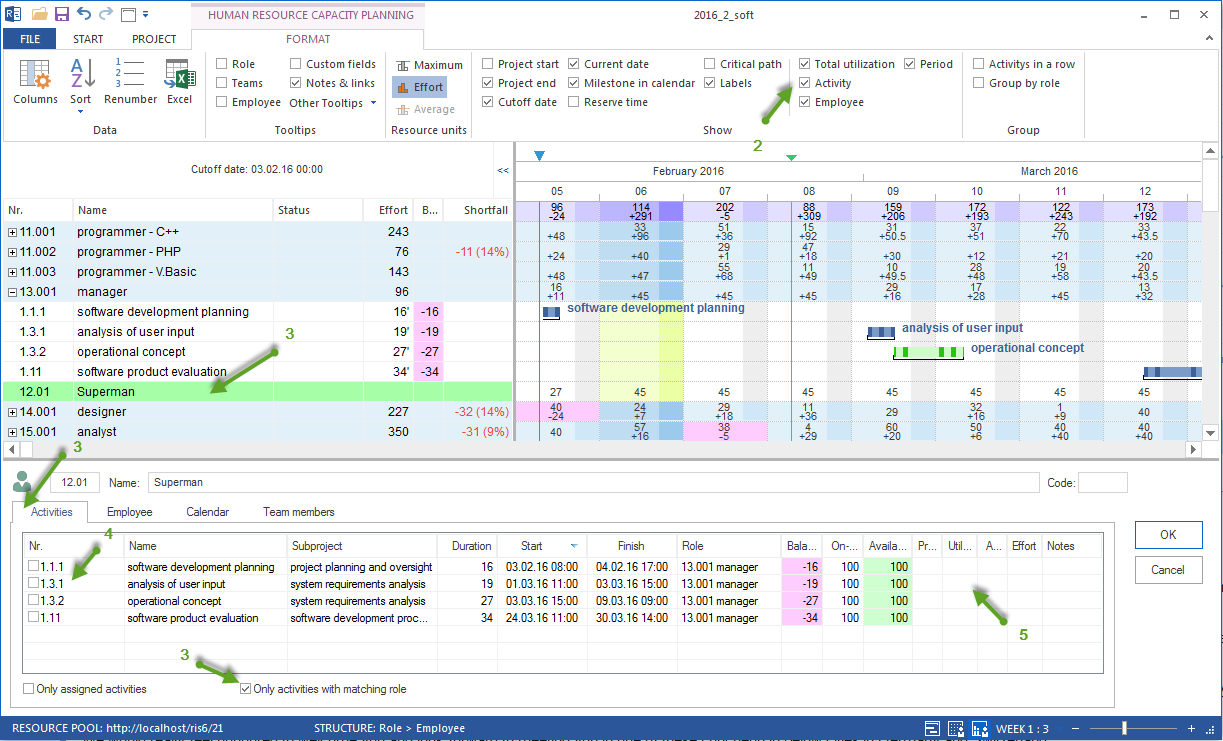
Mark the check boxes of the activities.
Among others, you can define the employee workload for an activity.
Mark the check boxes of the corresponding activities.
Click on the button OK.
Employee properties during assignation
During the assignation you can refine role properties by controlling and defining the following values for each activity:
Readiness of an employee
Availability of an employee
Productivity of an employee
Workload of an employee
Absence of an employee
Effort of an employee
Notes concerning an employee.
Activity selection
During the assignation you can determine the activity list by activating /deactivating the following options:
Assigned activities only lists only assigned activities.
Activities with matching role only is important for employee assignation. It lists only activities, to which a role executed by an employee, has already been assigned.
Activities at a specific date
You can filter activities that are due at a specific date. If you leftclick on a cell showing the result from the row Resource and column Date, you will only receive the displayed activities that were defined for this particular time period.