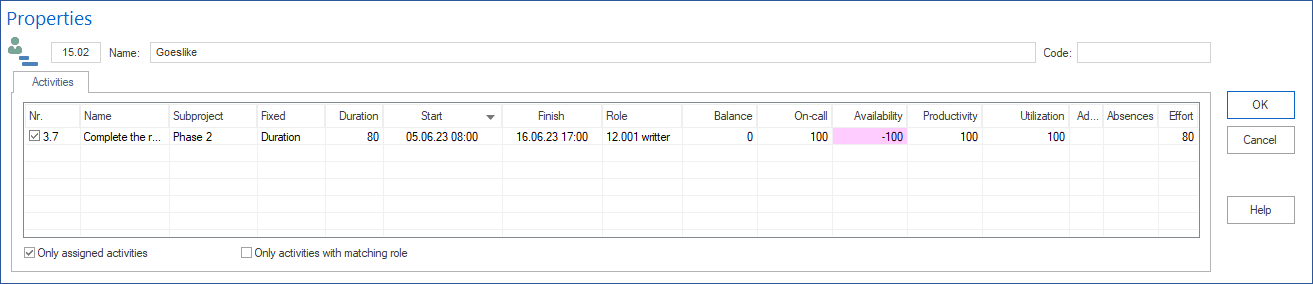Employee View Resource Properties¶
If you click on a row in the table at a employee view, you can display detailed information about the employee resource in the properties window.
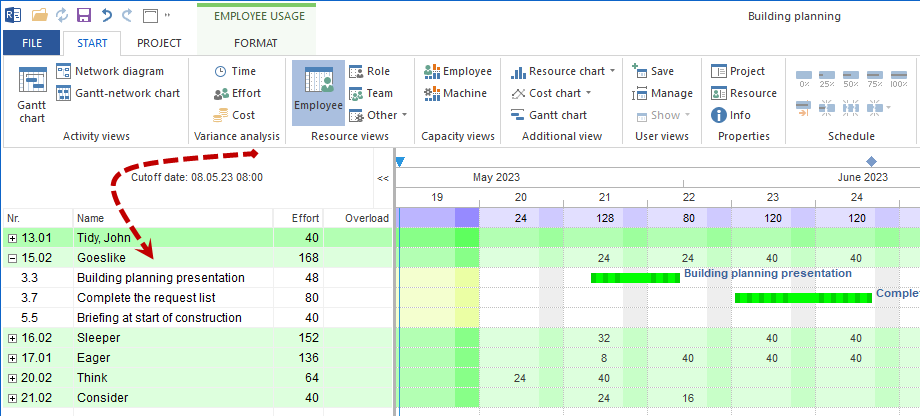
The employee information can be followed on the following tabs:
Activities
Employee
Calendar
Team members
Activities
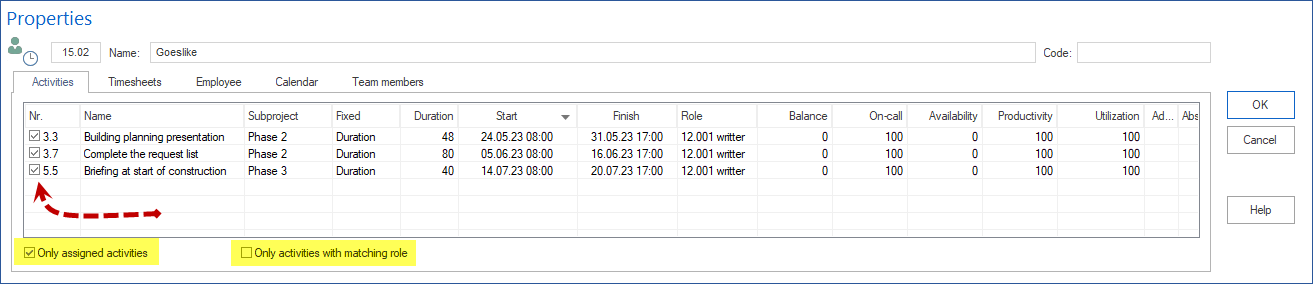
In the No. column, you can assign the activities to the selected person by marking them.
This provides you with further information about the activities.
The option Only assigned activities reduces the activity list to the activities already assigned.
Only activities with matching role only those activities are listed to which a role exercised by the employee is already assigned.
In addition, you can refine the personnel characteristics in the table when making the assignment, by checking the following values for each activity:
On-call of an employee
Availability of an employee
Additional utilization of an employee
Negative effort of an employee
Substitution for which employee
or define the following values:
Productivity of an employee
Utilisation of an employee
Absence of an employee
Effort of an employee
Notes of an employee.
Employee
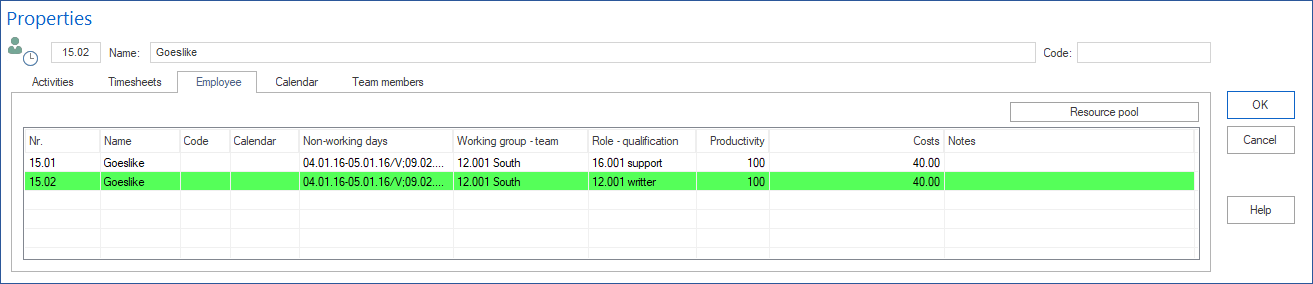
On the tab, you can see the characteristics of a human resource entered in the resource pool, including its professional qualifications.
Calendar
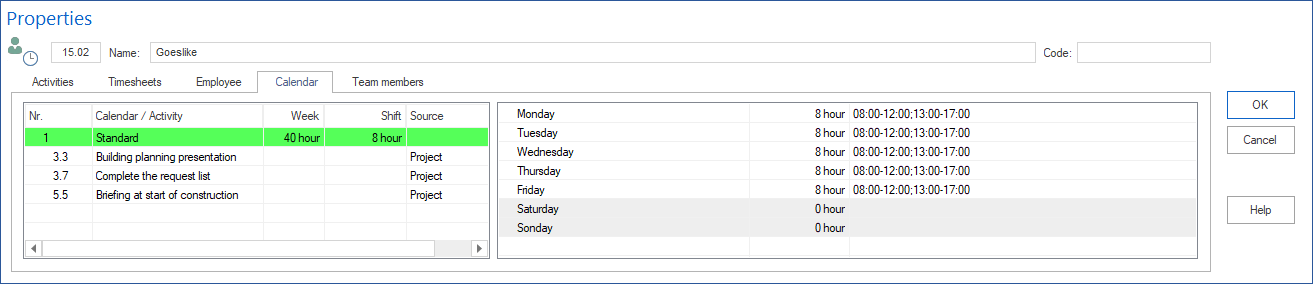
On the Calendar tab, you can see which calendars are used in the assigned tasks and how the working times are defined.
Team members
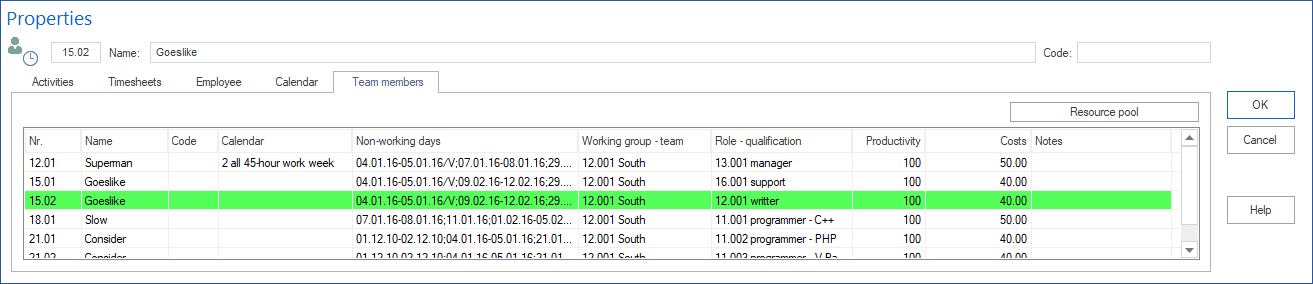
The tab lists other team members of his team with their properties from the resource pool.
Activities on specific date
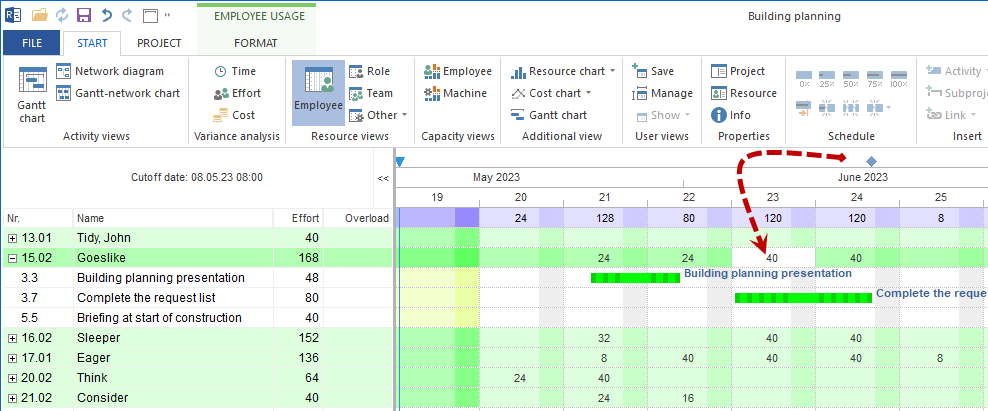
You can filter out transactions that are due in a certain period of time. If you click with the left mouse button on a cell that is a result of the employee row and the date column, you will only see the activities that come into question for the selected period.