Set and adjust roles¶
Rillsoft Project allows you to define roles in a flexible way, because you can set different quality ranks with graded cost rates for roles. We recommend you to define roles in a way that allows you to manage them in groups. You should define a group for each of the roles individually (example: floor tiler, carpenter, …)
Enter the qualification and corresponding cost rate directly in the group (example: carpenter - foreman, master, craftsman, apprentice, etc.).
In order to set and adjust roles, do as follows:
Select the menu item Start > Properties > Resource.

The dialogue box Resource pool opens.
Select the tab Roles.
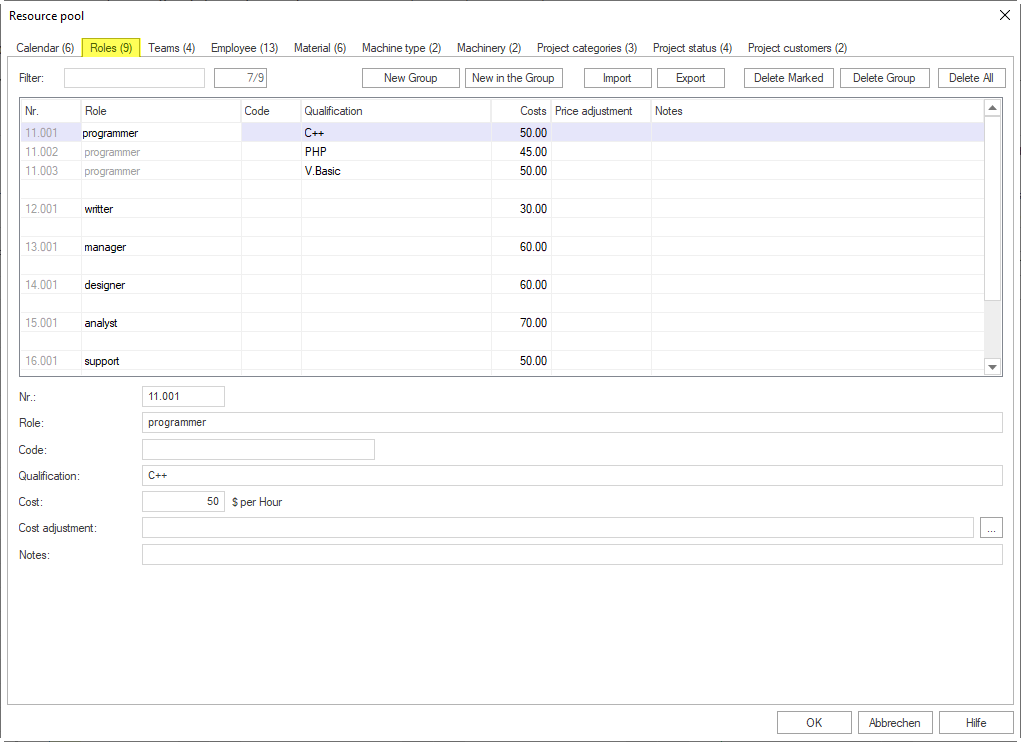
Create a new group by clicking on the button New group or on the row that is marked with an asterisk (*), enter a new group name in the column Role.
Enter a specific role in this group in the row (column Qualification).
You can enter more qualification ranks in the empty row below in the column Qualification, which copies the group name automatically. Note: To change the role name, you need to do this in the first group row, which automatically transfers the group name to all the other saved qualification ranks.
Enter a specific value in the column Code to exchange data with other applications.
Enter the costs per hour in the field Costs.
After a particular date, you can enter either a coefficient for an existing unit price or a new unit price per hour and role in the field Cost adjustment.
If necessary, enter a note in the field Notes.
Click on the button OK.
Import / export of roles
Click on the button Export to export a resource to a TXT file or on the button Import to import resources.
Import / export fields:
[ID]
[Role](required field)
[Code]
[Qualification](required field)
[Costs]
[Cost adjustment]
[Notes]
The individual fields are separated by a hash key “#”.
Sample of an import file: #Stucco plasterer, plasterer##Foreman - construction#23.00##
Note:
You can search for roles in the field Filter. Enter the search phrase (or a part of it) in the field.