Print view¶
Rillsoft Project offers the following views:
Activities views
Gantt chart
Variance analysis
Network chart
Gantt-network chart
Resource views
Role usage
Team usage
Employee workload
Material requirements
Machine types
Machinery
Capacity views
Human resource capacity planning
Machine capacity planning
In addition, you can create your own views.
In order to print a view, do as follows:
Select the view that contains the information you want to print.
Edit the header / footer for the project printing.
Select the menu item File > Print.
After checking the print preview, click on the button Print.
Header and footer
In the window Project properties, select the tab Header and footer.
Click on one of the six text boxes to which you want to add the information and enter a text. You can also add project details from the drop down menu Fields.
If necessary, repeat step 2 for all other boxes.
Alternatively, you can add texts and graphics, (such as Logo-Picture) from the clipboard.
You can also add project details from the drop down menu Fields.
Click on the button OK.
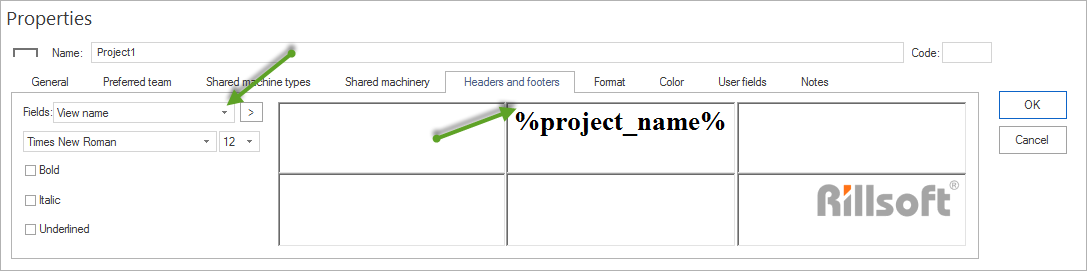
Edit the view you want to print
Quite often the document looks differently on the screen than in the print preview. You can do the following: - define the type and size of the font in the text field - add/remove entries from headers / footers - change text and bar displays - enlarge or reduce vertically
View as PDF file
In order to print as PDF file, you need to
install a PDF printing device (such as Adobe Installer or a free program)
Prepare a view for printing (see above)
Select the menu item File > Print.
Define an available PDF printing device in the dialogue Print above the list field Printer.
Click OK.