Variance analysis¶
A variance analysis helps you to identify differences between actual and target. The table and the diagram show you and highlight all parameter deviations from actual and target.
In order to do a variance analysis, do as follows:
Activate the tab General and choose the preferred baseline from the drop down menu Baseline.
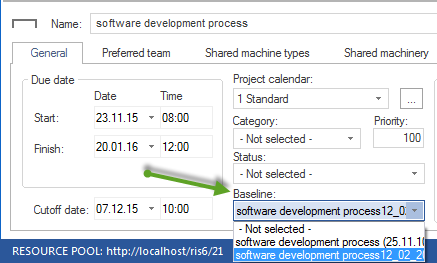
Select a previously saved baseline and select the menu item Project > Baseline > Select.
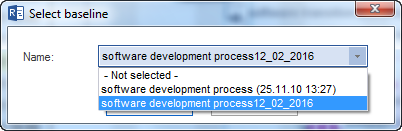
Click on the button OK.
Select the menu item Start > Activity views > Variance analysis. The Variance analysis opens:
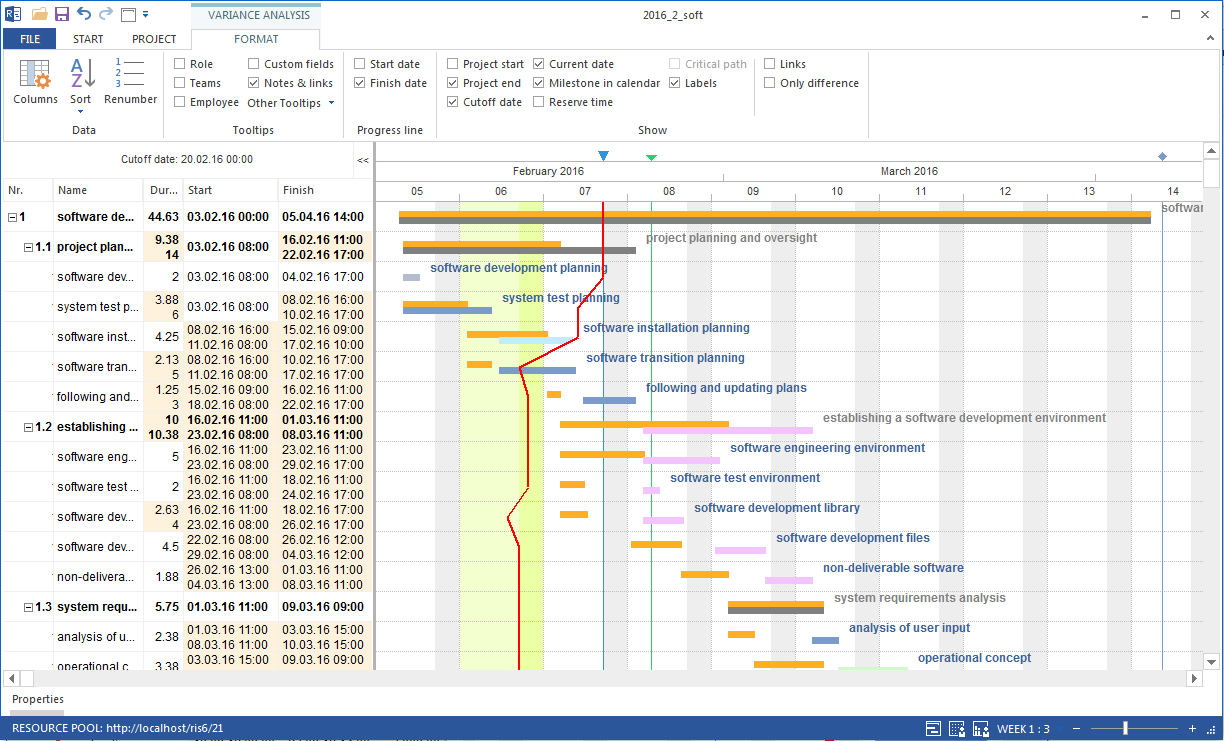
The first row in the table lists the properties of the scheduled activities and subprojects (TARGET), while the second row lists the actual properties of the activities and subprojects (ACTUAL). Parameters deviating from the baseline are marked in yellow.
Note: Detailed information about the variances can be obtained by marking the activity in the table (see green arrow) and selecting the corresponding tabs in the box Object properties.
Only difference
Select the menu item Variance analysis Format > Show > Only difference. This option turns off all activities, where there is no difference. So you can get only relevant information to the Variance analysis.

Progress line of the project
A progress line displays graphically deviations of the cutoff date that occurred between the actual project status and the selected baseline and is displayed in the Variance analysis.
Ideally, a progress line accords with the marked cutoff dates and runs vertically across the variance analysis. A progress line running left from the cutoff date indicates a delay in the project course.
A progress line running right from the cutoff date, indicates that some activities of the project will be completed earlier than scheduled.
In order to visualise the progress line of a project, select one of the following menu items Variance analysis > Progress line
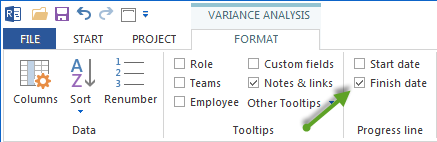
Start date
Finish date