Team¶
You can structure team usage by clicking the menu item Start > Outline > Structure using the following criteria:
Team -> Project
Project -> Team
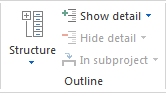
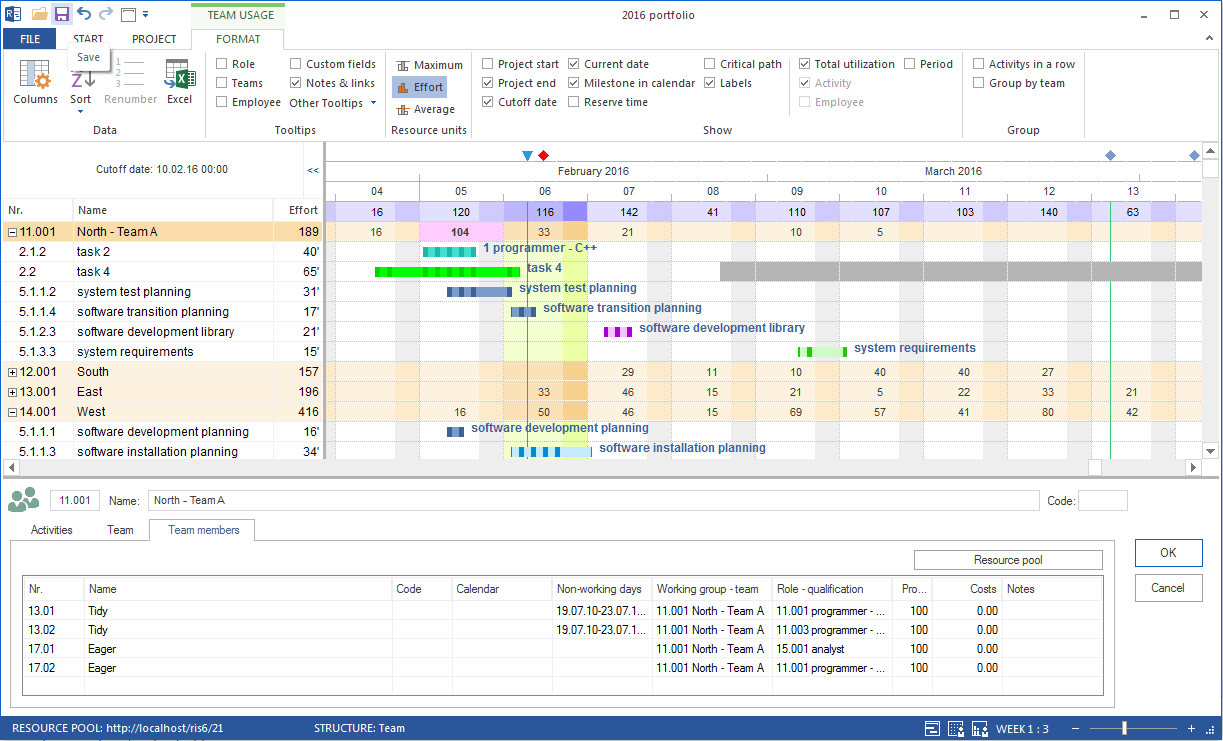
Application of the Team usage view:
Display of the project’s demand for resources in the form of teams.
Resource allocation from the perspective of teams.
Calculation of the usage for every single team.
Calculation of the total efforts and total costs of every single team.
Visualisation of the teams assignation to activities.
You can use the Team usage view for the following:
Assign selected activities to a team.
Analyse the team usage by means of filter settings.
Change the timescale.
Quick access to the resource pool.
View additional resource chart or break-even chart.
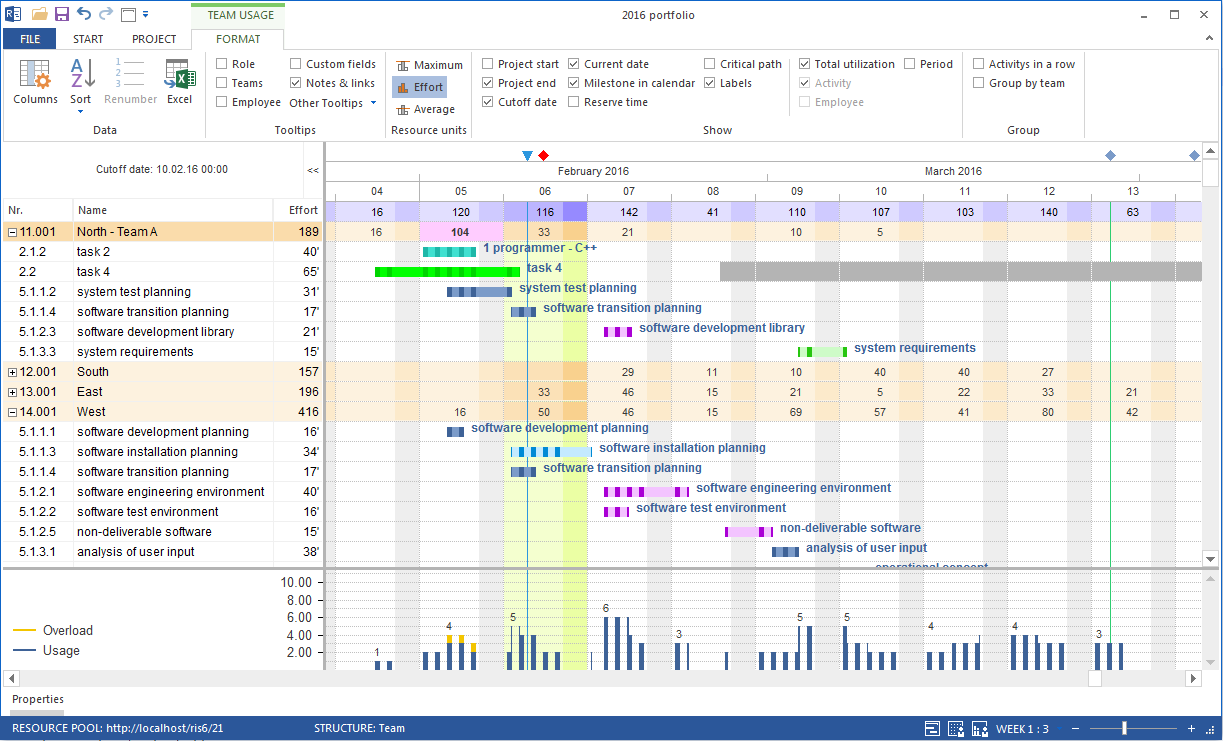
Context menu in the Team usage view
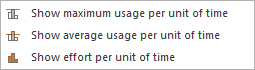
Show maximum usage per unit of the time – the maximum required number of personnel resources for each of the work groups / teams per day, week, etc.
Show average usage per unit of the time – the average required number of team resources / teams per day, week, etc.
Show effort per unit of the time – planned effort in employee hours (or employee days, respectively) per day, week, etc.