Remove employees from activities¶
You can automatically remove the employee assigned to the tasks.
The automatic removal of employees resources consists of two steps:
Select employee
Select activities
To automatically deduct employees from the activities, please proceed as follows:
Select the menu item Project > Employee > Remove the employee from activities.
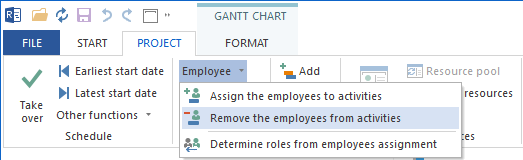
The dialogue box Employee deduction - Step 1 of 2: Choice of employee opens.
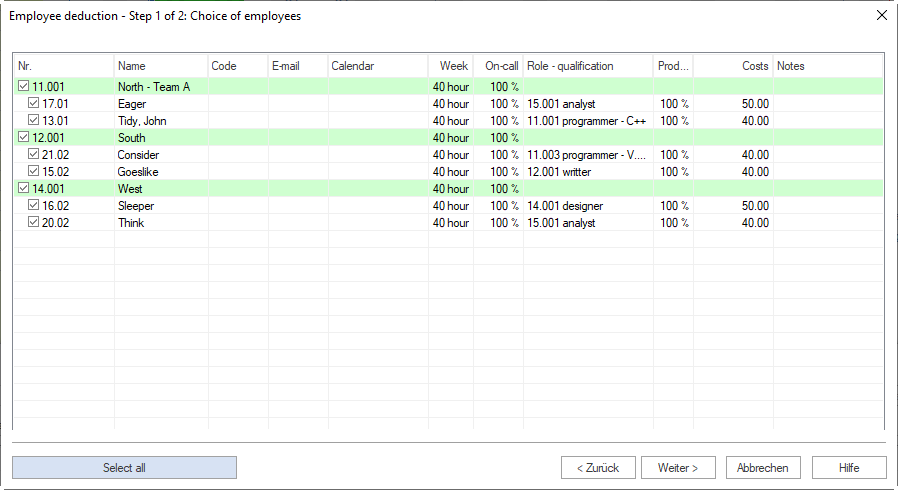
The list includes all the employees you can deduct from activities by selecting them in Step 1.
Employees are grouped together in teams, while machines not being part of a team are shown at the lower end of the list.
Calendar - predefined calendar of the employee.
Week - average working hours per week.
On-call - percentage of the possible working capacity of an employee within project duration, adjusted for the reported non-working days (holidays/sickness).
Select the check boxes by the employees in the No. column that you want to deduct from activities. You may also click on the button Select all.
Click on the button Continue. The dialogue box Employee deduction - Step 1 of 2: Choice of activities opens.

This list shows you all the activities of the project or portfolio.
The activities offered for selection reflect the structure of the project.
Click on the check box for the activity from which you want to subtract the employees. You may also click on the button Select all.
Click on the button Finish.