Assign employees to activities¶
Requirements: In order to assign employees to activities, at first you need to assign personnel resources in the form of roles.
The automatic staff assignment consists of three steps:
Select employees
Select activities
Assign employees
In order to assign employees to activities semi-automatically, please follow these steps:
Select the menu item Project > Employee > Assign employees to activities.
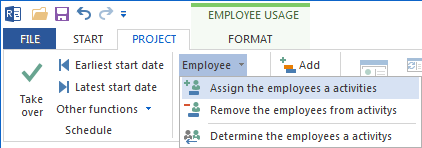
The dialogue box Employee assignment - Step 1 of 3: Choice of employees opens.
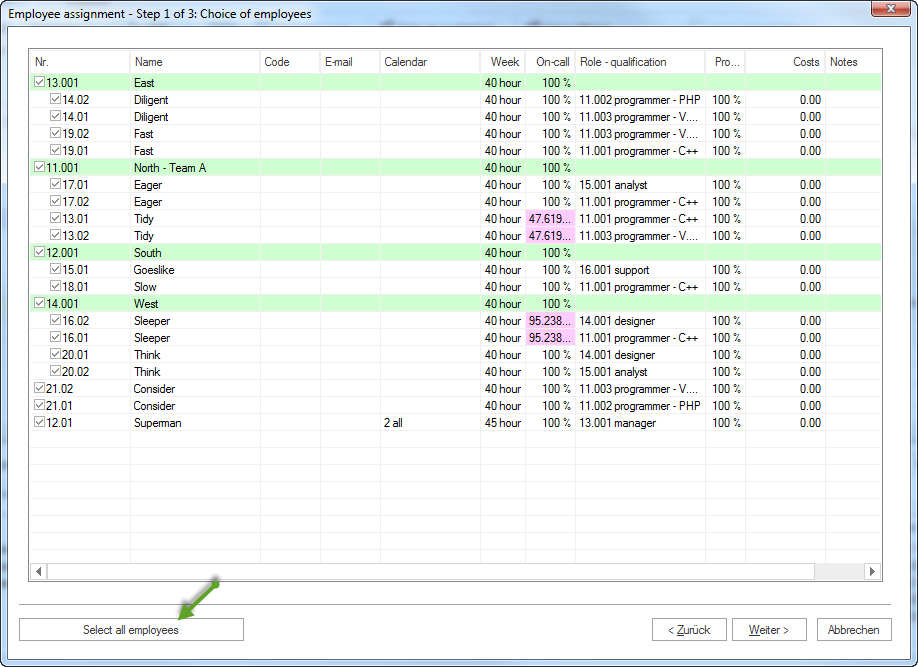
The list includes all the employees you can assign to activities or reassign to other activities by selecting them in Step 1.
Employees are grouped together in teams, while employees not being part of a team are shown at the lower end of the list.
Calendar - predefined calendar of the employee.
Week - average working hours per week.
On-call - percentage of the possible working capacity of an employee within project duration, adjusted for the reported non-working days (holidays/sickness).
Click the check boxes of the employees you would like to assign to activities in the column No.. You may also click on the button Select all.
Click on the button Continue. The dialogue box Employee assignment - Step 2 of 3: Choice of activities opens.
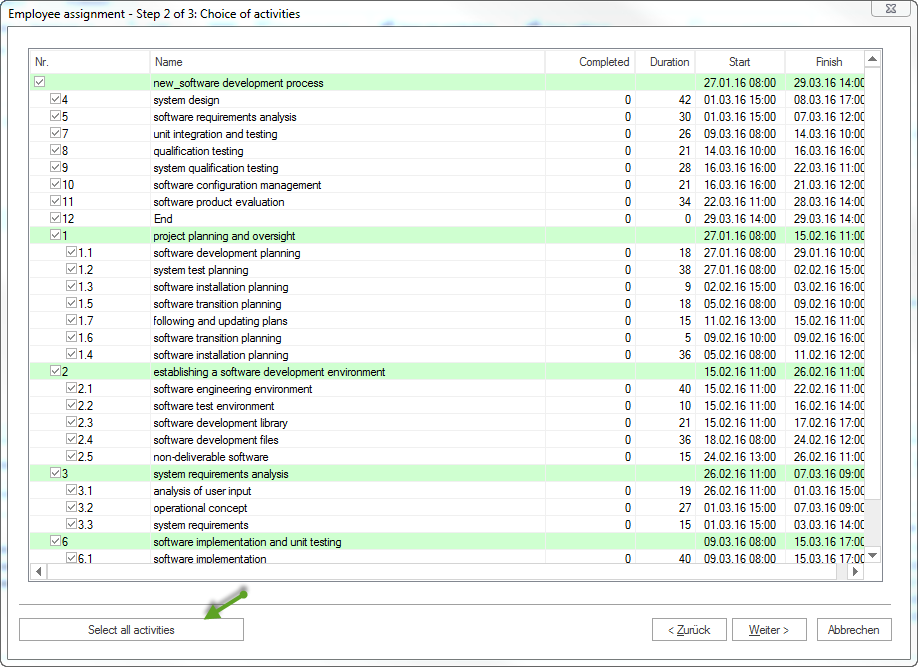
This list provides you with all the activities you can later assign employees to.
The activities provided for selection reflect the structure of the project.
Click on the check boxes for the activities to whom you want to assign employees. You may also click on the button Select all.
Click on the button Continue. The dialogue box Employee assignment - Step 3 of 3: Assigning activities to employees opens.
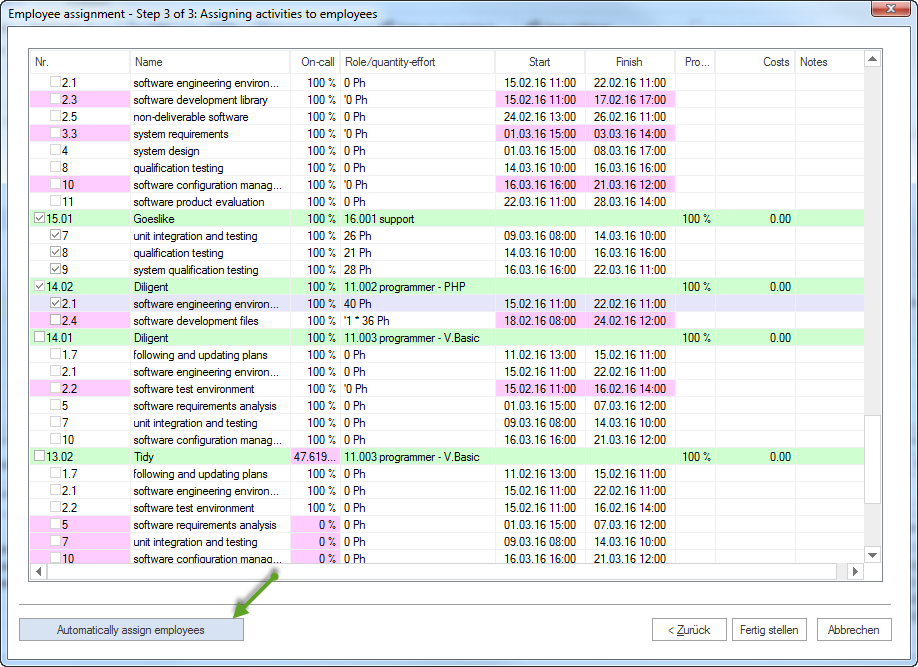
This list includes all the selected employees you can assign to the selected activities in Step 3.
Employees can be assigned to an activity if their role and qualification meet the demands of the activity.
Assignations are automatically evaluated and have an effect on succeeding activities (white: assignation possible, grey: assignation not possible as already covered by an employee, red: assignation possible, but time conflicts occur).
On-call - percentage of the possible working capacity of an employee within activity duration, adjusted for the reported non-working days (holidays/sickness).
Role - role of the employee.
Effort - number of required employees for the activity and effort.
Start - scheduled start of the activity.
Finish - scheduled finish of the activity.
Click on the check box for the activity you want to assign to an employee (for instance, because the employee can be on-call for 100% of the total activity duration). Assignation options are dynamically adjusted.
Note: During assignination we recommend you to use the following strategy to avoid resources overload: first, assign activities to employees who can cover activities at 100% (column On-call) and productivity at 100%.
Repeat Step 6, if necessary. You may also click on the button Assign employees automatically.
Click on the button Finish.
Important! Possible conflicts and overloads are indicated in red, and there is no automatic assignation.