Allocate machinery¶
In order to allocate machines to the selected activities, do as follows:
Activate the tab Machinery in the window Activity properties.
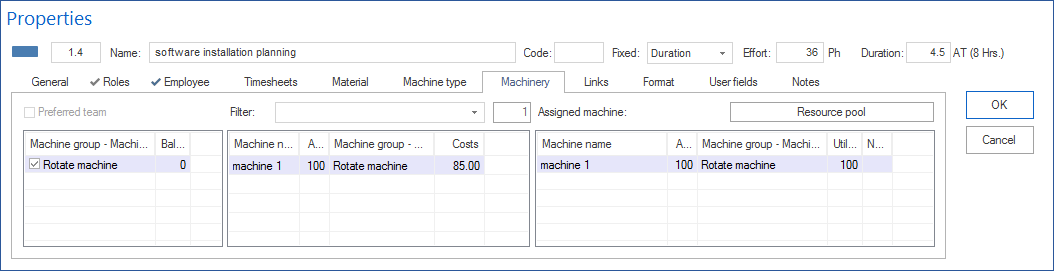
Allocated machine groups - machine types This table lists the allocated machine types in order to support you in selecting the machinery.
The marked check box of a machine group / machine type is an additional filter for the machinery list. The list Machinery shows you only those machines that have the corresponding machine group and machine type.
The field Quantity-utilization contains the required number of machines as well as their utilization for the machine type. This column is deactivated by default. If you want to unhide it, please refer to Details.
The field Balance contains the dynamically calculated difference between the requested number for a machine type and the total number of the already assigned machines with the same machine type. Support in the controlling of the required machinery allocations. A negative value, for instance, indicates that more machines of this machine group and machine type are required.
Mark the check box Preferred and assigned teams to use the assigned teams as an additional filter for the list Machinery. The list Machinery will show you then only those machines that belong to the assigned teams.
Available machinery Depending on the filter settings (teams, machine type and the entries in the field Filter), the central table shows you the machinery as defined in the basic resources. Enter a string value in the field Filter to show only certain machines (search via the machine group, type and code) or enter two dots “..” in order to view the machines that have already been used in the project.
The field Availability shows the percentage of the possible working capacity of a machine within activity duration, adjusted for the participation of the machine in other project activities.
Um bei der Einplanung die Maschinen-Auslastung in anderen Projekten, die zu einem ausgewählten Portfolio zugehören, zu berücksichtigen, öffnen Sie das gewünschte Portfolio:
Klicken Sie Start > Eigenschaften > Info

Select the tab Portfolio dashboard.
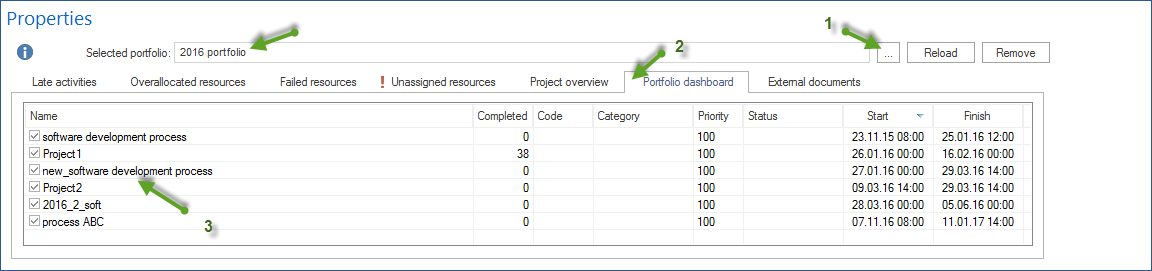
Doubleclick on the entry in the central table to allocate this machine to the activity.
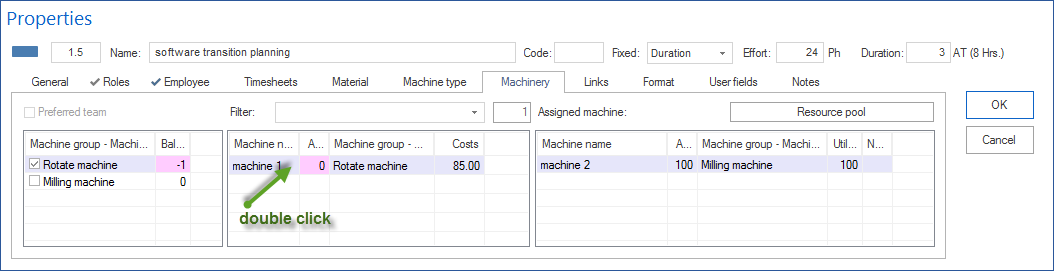
Allocated machines
The right table shows you the machines already selected for the activity.
Enter the machine usage of this activity in the field Usage.
Enter notes that might be crucial for the machine in connection with the activity in the the field Notes.
Click on the button OK.
Notes:
You can adjust the columns layout of the three tables at your convenience by rightclicking on the column names of the table and selecting the columns you want to adjust.
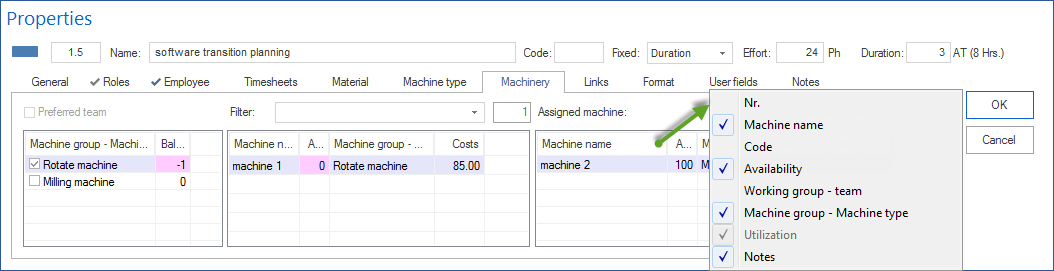
In order to have quick access to the used resources, click on the button Resource pool if you are using the general resource pool - or on the button Project resources if you are using a project-specific resource pool.
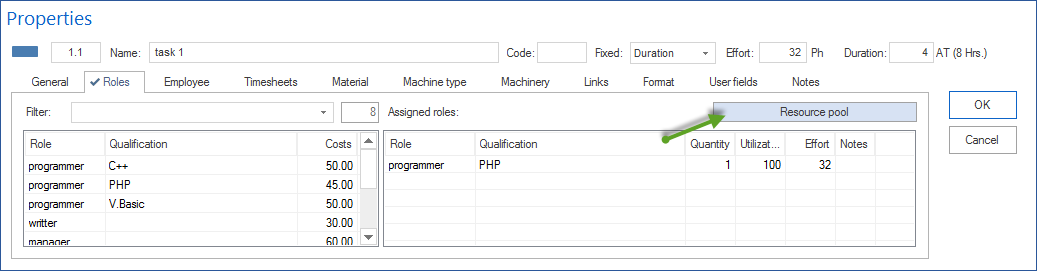
The time of use will be calculated automatically.