Set and adjust machinery¶
The machinery management in Rillsoft Project is very flexible. You can allocate a machine to machine types and to unit prices or to price adjustments.
Manufacturer and machine or device type are then defined within the group. (Example: Lifting davits - Lifting davit type 10 to, Lifting davit type 100 to, etc.
In order to set and adjust machinery,do as follows:
Select the menu item Start > Properties > Resource.

The dialogue box Resource pool opens.
Select the tab Machinery.
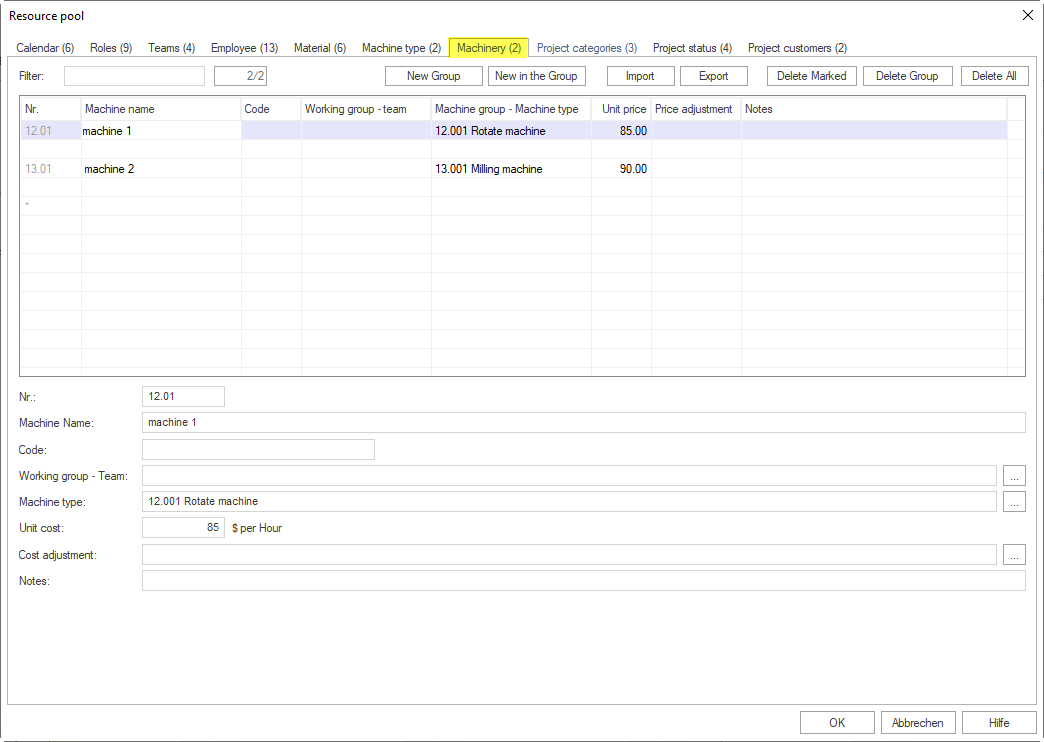
Create a new group by clicking on the button New group or on the row that is marked with an asterisk (*), enter a new group name in the column Machine name.
Enter a specific value in the column Code to exchange data with other applications.
Select the team which you want the machine to be allocated to in the drop down list Working group - team.
Select the machine type which you want to be allocated to the machine in the drop down list Machine group - machine type.
Enter the costs per hour of the machine in the field Unit price.
After a particular date, you can enter either a coefficient for an existing unit price or a new unit price per hour and machine in the field Price adjustment.
If necessary, enter a note in the field Notes.
Click on the button OK.
Import / export of machinery data
Click on the button Export to export a resource to a TXT file or on the button Import to import resources.
Import / export fields:
[ID]
[Machine name](required field)
[Code]
[Working group - team]
[Machine group - machine type](required field)
[Measurement unit]
[Unit price]
[Price adjustment]
[Notes]
The individual fields are separated by a hash key “#”.
Sample of an import file: #Construction machines - Dredgers##Demolition dredges - Caterpillar#Pcs.#32.00##
Note:
You can search for machine names, machine types or the machine code in the field Filter. Enter the search phrase (or a part of it) in the field.