Define color¶
You can define the bar color for the activities and subprojects at your convenience.
To define the color depending on resources:
Activate the Color in the project properties window.
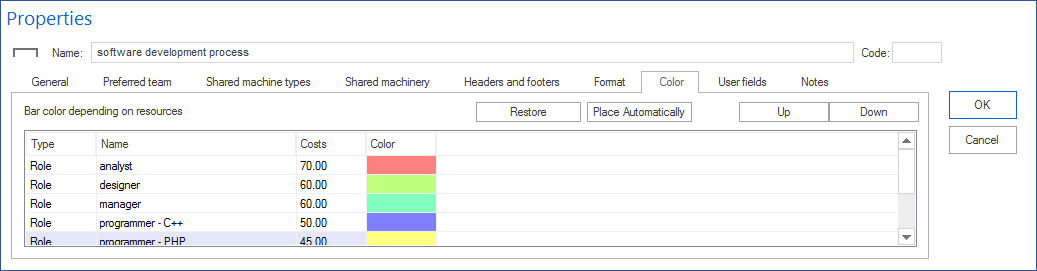
If you click the right mouse button on the table area, you can define which columns appear in the table.
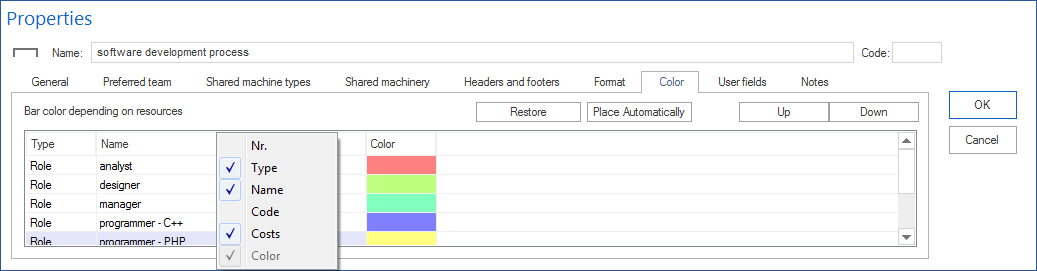
The column Type indicates whether there is a role, team, employee, or machine.
The column Name includes resources that are planned in the project/portfolio.
After clicking the left mouse button on the preferred row of column Color and pressing the button with three dots, you can set color for activities, where the resource, such as Project management, is planned.
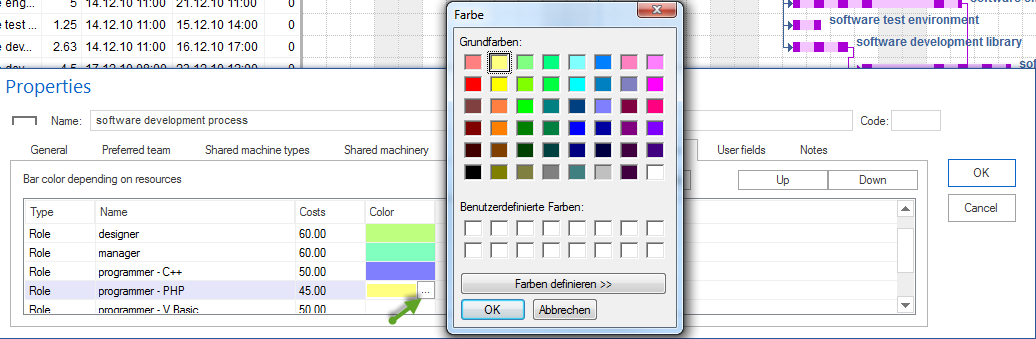
If, for example, two different colours of an activity are associated with defined resources, the activity is represented by the resource color, which is on a higher position in the list.
Restore - delete all of the dependency rules.
Set automatically -distribute resources colors automatically.
Up – increase the resource priority in the color allocation.
Down – reduce the resource priority of in the color allocation.
Click on the button OK.