Filter¶
You can use the filter to define the information you want to display.
Determine filters
Click on the menu Start > Edit > Filter
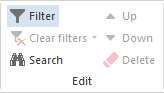
Mark the according check box.
Select the required resource from the drop down menu.
Click on the button OK.
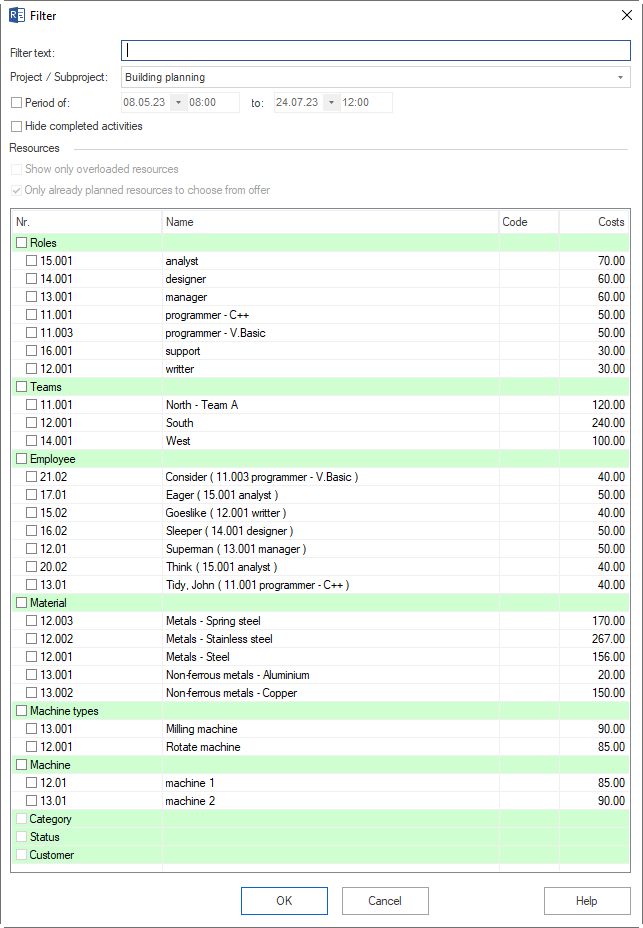
The following filters are available:
Free text
A free-text filter applies to all views except the network/bar network plan and is suitable for filtering out according to the following criteria:
Activity/subproject names
code
User defined fields
Notes
In addition, search criteria can be combined, such as Activity Name and Notes.
Structure filter or Project / subproject filter
Displays information about activities and resources for the selected subprojects only. You can set the Structure filter in all views.
Time filter
Displays information about activities and resources for specific periods of time only.
Alternative You can set the time filter with the mouse by clicking the left button and selecting a start date and a finish date.
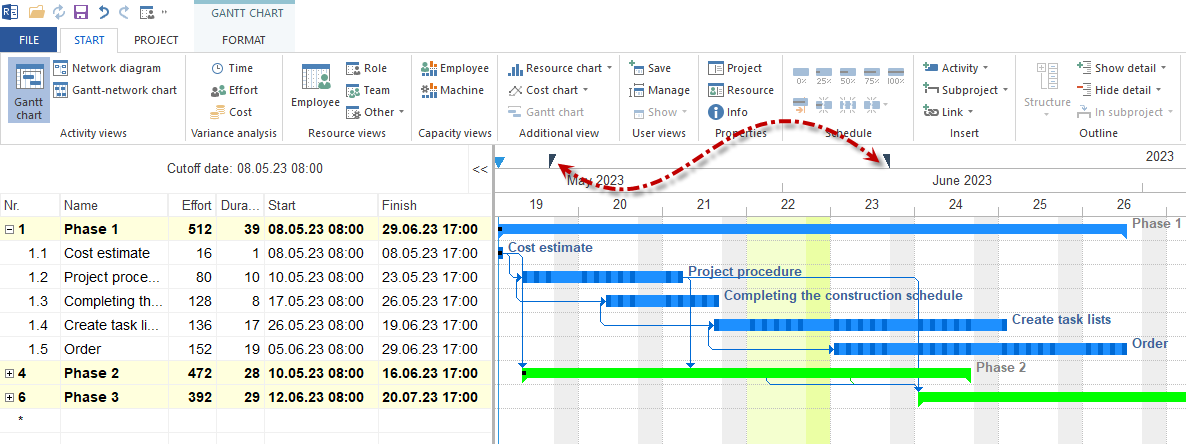
You can set a report period filter in gantt chart, variance analysis and all resource views.
Hide completed activities
The filter hides already completed tasks and helps to exclude irrelevant information from project presentation.
It is suitable in the activities views such as the Gantt chart, resource views.
Note In capacity views allows this filter to take out the resources of completed activities and provide other tasks as free capacities.
Show only overloaded resources
The filter helps to detect overloaded resources. You can use it in the Employee workload and Machinery.
Offer only planned resources for selection
If this check box is not marked, all resources in the resource pool will be available for selection. The activation of this filter makes only those resources available for selection that have been already used in this subproject / project.
This filter can be set in the views Role usage, Team utisage, Employee workload, Human resource capacity planning, Material, Machine types, Machinery and Machine capacity planning.
Note In capacity views this filter refers to roles. I.e. switched on option displays only roles, which are already planned in the project/portfolio. If the option is switched off, all the roles from the resource poolare listed in the capacity view. Accordingly, the employee list below is changed.
Role filter
If resources are assigned to activities in the form of roles or employees, they can be included in the role filter.
You can set the role filter in the activities views such as the Gantt chart and Role usage.
Team filter
If resources are assigned to activities in the form of teams, they can be included in the team filter.
You can set the team filter in the activities views such as the Gantt chart and Team usage.
Employee filter
If resources are assigned to activities in the form of employees, they can be included in the employee filter.
You can set the employee filter in the activities views such as the Gantt chart, resource and capacity views and Employee workload.
Material filter
If resources are allocated to activities in the form of materials, they can be included in the material filter.
You can set the material filter in the activities views such as the Gantt chart and Material requirements.
Machine type filter
If resources are allocated to activities in the form of machine types, they can be included in the machine type filter.
You can set the machine type filter in the activities views such as the Gantt chart and Machine types.
Machinery filter
If resources are allocated to activities in the form of machines, they can be included in the machinery filter.
You can set the machinery filter in the activities views such as the Gantt chart and Machinery.
Project Categories
When project categories are assigned to projects, they can be included in the project category filter and be used in the portfolio.
You can set the project category filter on a Gantt chart, resource and capacity views.
Project Status
When project statuses are assigned to projects, they can be included in the project status filter and used in the portfolio. project status filter and be used in the portfolio.
You can set the project status filter on a Gantt chart, resource and capacity views.
Project Clients
When project clients are assigned to projects, they can be included in the project client filter and be used in the portfolio.
You can set the project client filter on a Gantt chart, resource and capacity views.