New Project Portfolio in Rillsoft with Interface to the Rillsoft Integration Server¶
To create a project portfolio, please proceed as follows:
Select the menu item File > New > New project portfolio.
Right after the Rillsoft Integration Server Portfolio dialog, the Rillsoft Integration Server Portfolio Properties dialog window appears.
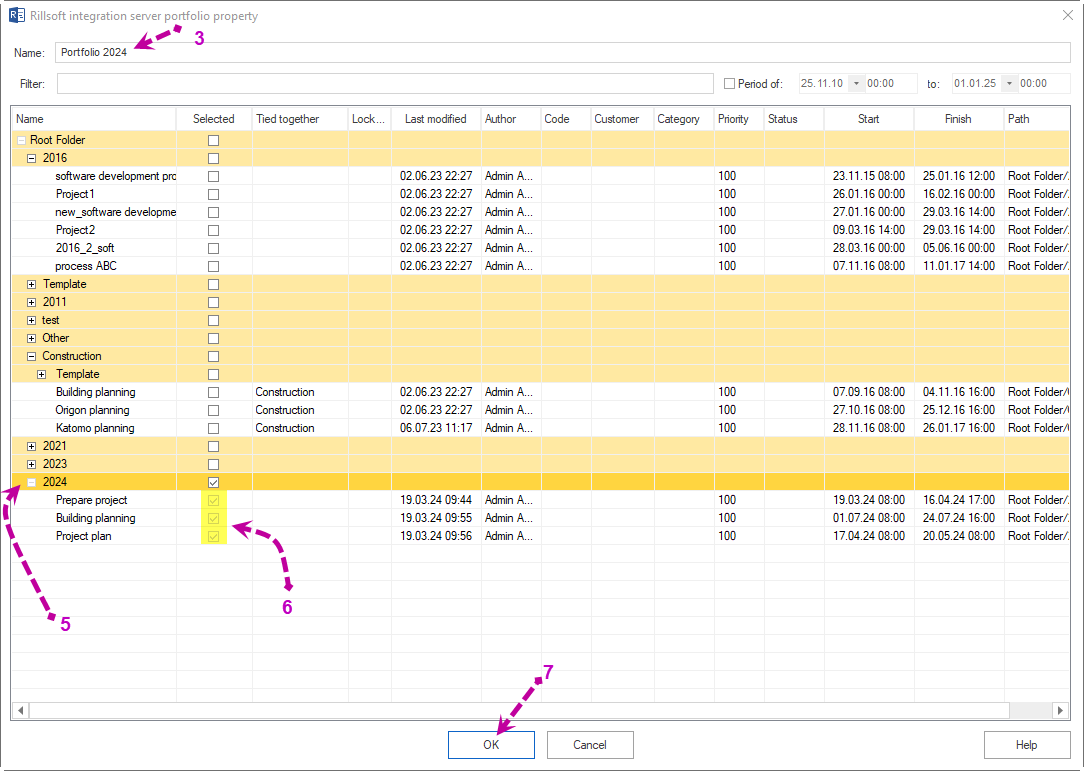
Enter a name for the new portfolio in the Name field.
Filter is a free text field to delineate the information displayed below.
Select the directory where the required projects are located.
Mark the individual projects that should be included in the portfolio. You can also add projects from other directories if necessary.
Then click the OK button.
The Rillsoft Integration Server Portfolio dialog window shows you a list of existing portfolios in the left table. The newly created portfolio is marked in the list, and in the right table, you can review the content of the portfolio.
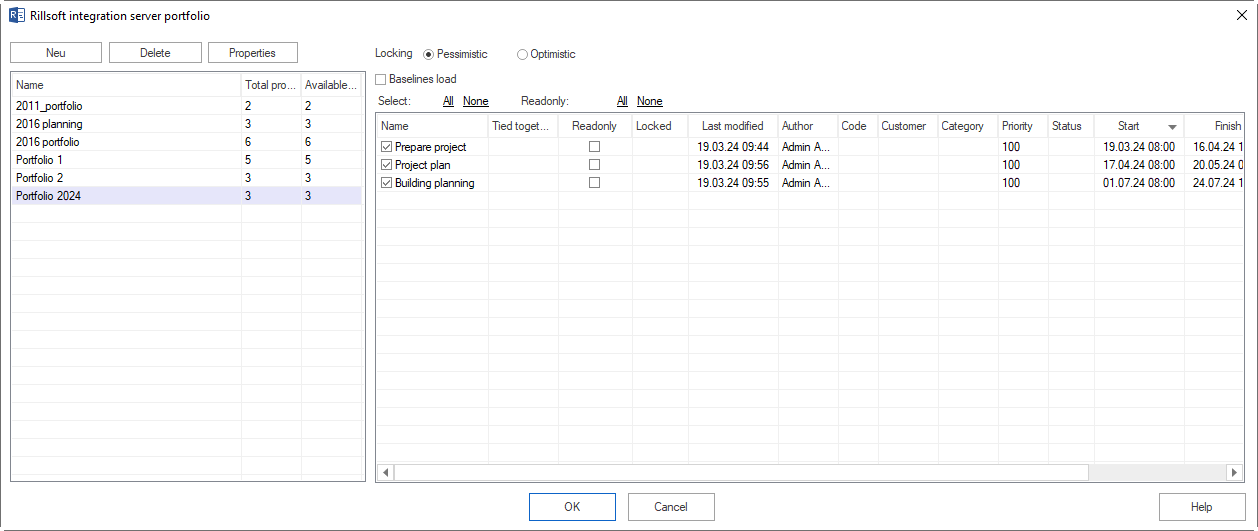
From the Total projects column, you can see how many projects the portfolio contains.
The Available projects column indicates how many projects from the portfolio you are allowed to read.
If the Baselines load option is marked, the base plans of projects will also be loaded when opening the portfolio. However, this can slow down the work with the portfolio.
By default, all available projects from the portfolio are marked, but you can remove the marking from individual projects before opening the portfolio.
Moreover, you can open the selected projects read-only by marking them in the Read-Only column.
Note: Although you can add projects with resources differing from the resource pool to the portfolio, upon opening the portfolio, a note will appear advising you to switch these projects to the resource pool with Project > Project resources > Switch to resource pool.