Gantt chart¶
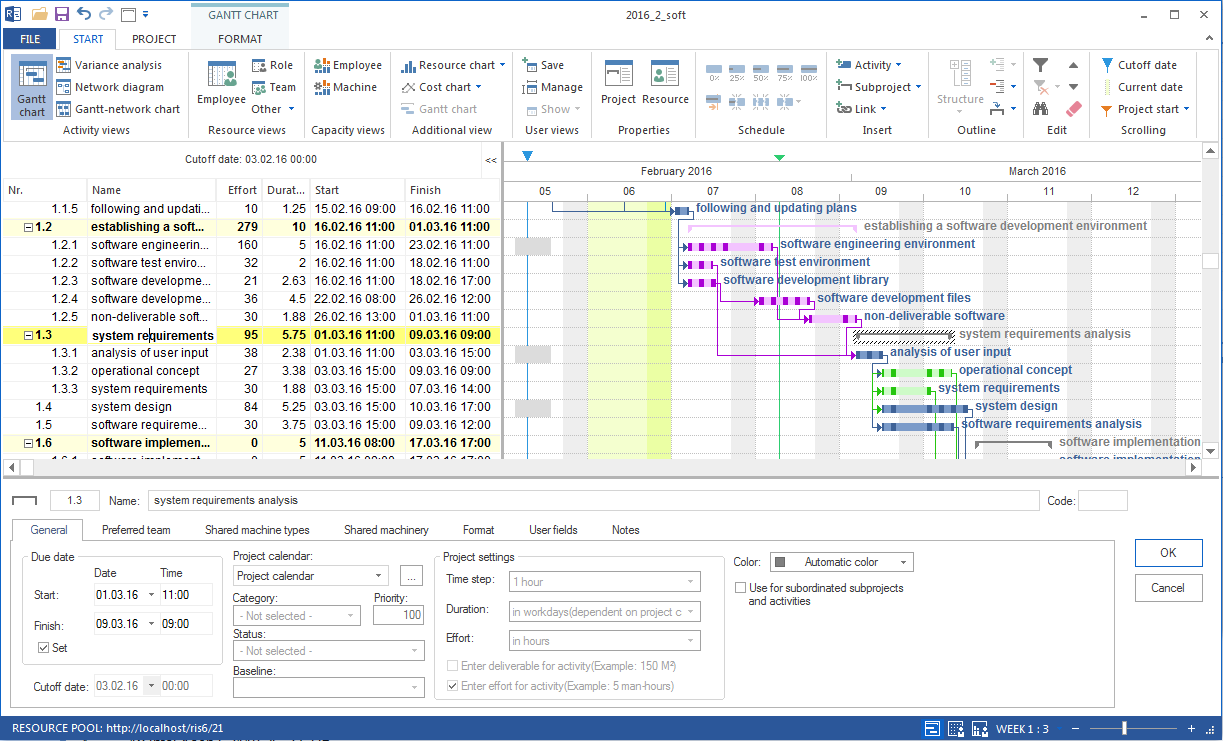
Application of Gantt charts:
Visualisation of the project scheduling.
Visualisation of the project structure.
Visualisation of the contingency reserve.
Quick access to the properties of activities and subprojects.
You can use the Gantt chart for to do the following:
Create and edit activities.
Link activities.
Create and edit subprojects.
Edit the project structure.
Change the timescale.
Check contingency reserves.
Check resource utilization by means of filter settings.
Context menu in the Gantt chart
For the table of activities
Mark a row (activity or subproject) in the table of activities. Once you have marked an activity, you can do as follows:
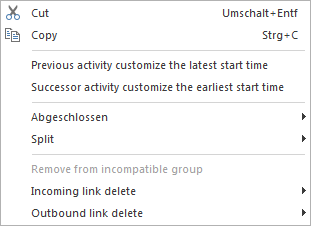
Cut – cut the marked activity
Copy – copy the marked activity
Customize previous activity the latest start time – shift all activities that are scheduled for an earlier time than the marked activity to the latest possible start date
Customize successor activity the earliest start time – shift all activities that are scheduled for a later time than the marked activity to the earliest possible start date
Completed – enter the completion percentage of a marked activity
Split – split the marked activity into several activities
Incoming/Outbound link delete – delete the links of the marked activity
In a marked subproject you can do the following activities:
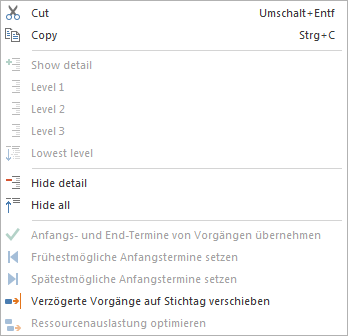
Cut – cut the marked subproject
Copy – copy the marked subproject
Show detail – display up to any outline level of the marked subproject detail
Accept the start and finish dates of activities – accept the start date of the first activity and the end date of the last activity for the subproject start and the end of subproject
Earliest start date – this command is active only for subprojects with fixed start and finish dates and shifts all activities in the subproject to the earliest possible start dates.
Latest start date – this command is active only for subprojects with fixed start and finish dates and shifts all activities in the subproject to the latest possible start dates.
Move delayed activities to cutoff day – if the project controlling detects that activities are still not 100% completed, you can shift these activities to the deadline and so update the project’s status.
Optimize resource utilization – most effective resource allocation, so as to avoid excess and shortfall within the prescribed period
For the chart area
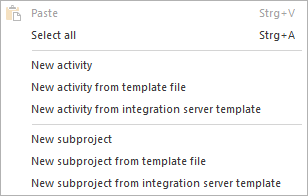
In the chart area you can mark an activity / subproject and do the following:
Paste – insert marked acrtivities / subprojects into a project
Select all – mark all activities and subprojects: If activities are subordinated to a subproject, only the subproject will be marked in the chart.
New activity - create a new activity at the position pointed to by the cursor
New activity from template file - insert an already saved activity from template file at the position pointed to by the cursor
New activity from Rillsoft Integration Server template - insert an already saved activity from Rillsoft Integration Server template at the position pointed to by the cursor. Only for the solution with interface to the Rillsoft Integration Server
New subproject - create a new subproject at the position pointed to by the cursor
New subproject from template file - insert an already saved subproject from template file at the position pointed to by the cursor
New subproject from Rillsoft Integration Server template - insert an already saved subproject from Rillsoft Integration Server template at the position pointed to by the cursor. Only for the solution with interface to the Rillsoft Integration Server