Employee workload¶
You can structure employee workload by clicking the menu item Start > Outline > Structure using the following criteria:
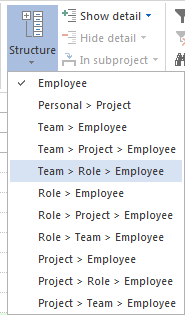
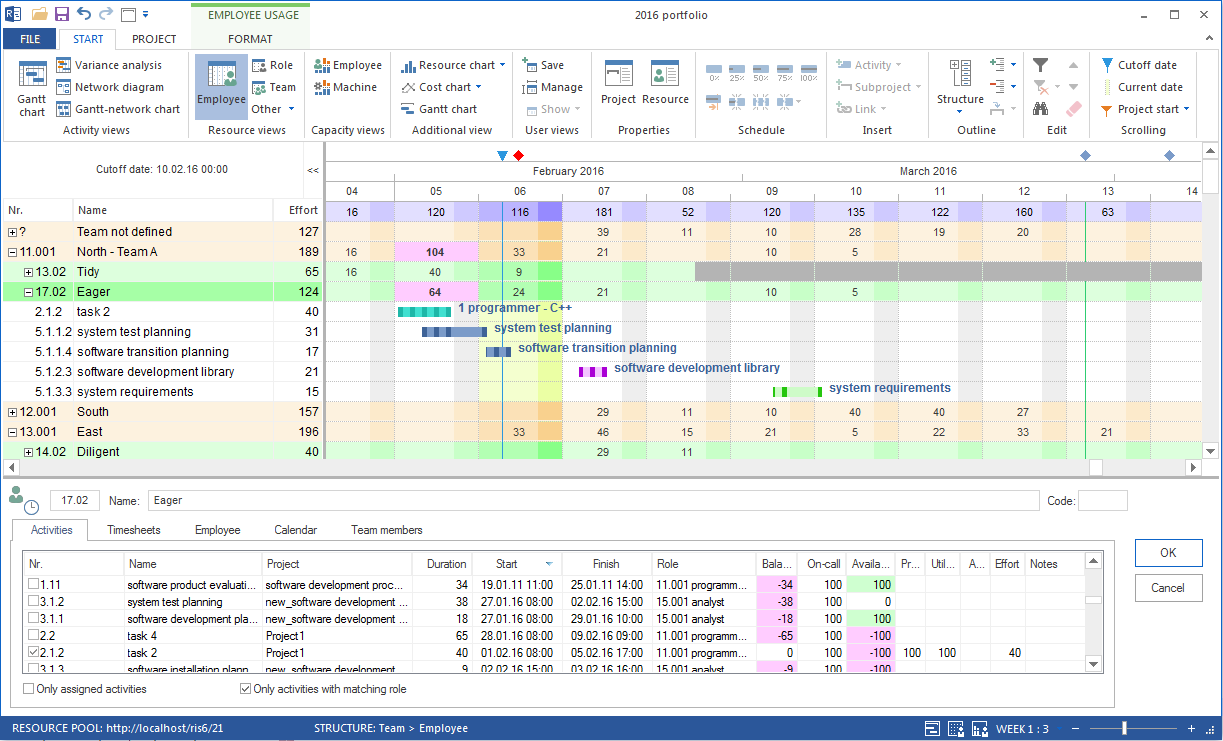
Applications for the Employee workload view:
Display of the project’s demand for resources in the form of employees in the project.
Resource allocation from the perspective of employees.
Calculation of the workload of every single employee.
Calculation of the total efforts and total costs of every single employee.
Visualisation of the employees assignation to activities.
You can use the Employee workload view for the following:
Assign selected activities to an employee.
Analyse the employee workload by means of filter settings.
Change the timescale.
Quick access to the resource pool.
Check the calendar of employees.
Context menu in the Employee workload view
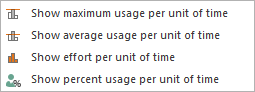
Show maximun workload per unit of the time – The maximum required number of personnel resources per day, week, etc.
Show average workload per unit of the time – The average required number of personnel resources per day, week, etc.
Show effort per unit of the time – Planned effort in employee hours (or employee days, respectively) per day, week, etc.
Show percent workload per unit of the time – Shows the weekly total workload of employees in percent instead in employee hours / employee days.