Link activities¶
Activities can be linked with each other in Gantt chart, network charts and Gantt-network charts.
The following link types are at your disposal:
Finish-Start |
the “from” activity must finish before the “to” activity can start |
Start-Start |
the “from” activity must start before the “to” activity can start |
Finish-Finish |
the “from” activity must finish before the “to” activity can finish |
Start-Finish |
the “from” activity must start before the “to” activity can finish |
Incompatible activity group |
Activities that must not be executed at the same time (time conflicts) |
You can unhide the Properties window of any link by doubleclicking on the link.
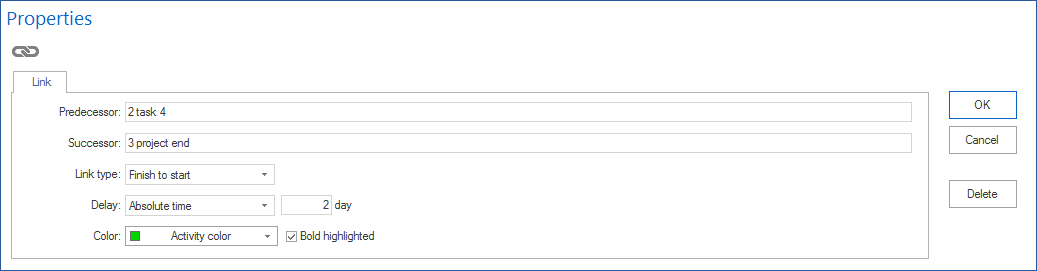
Time intervals
Intervals can be defined in Project properties in relation to the time unit of the duration (such as hours or days). You can choose among the following types of intervals:
in absolute time (1 day consists of 24 hours, that is, for example, 8 hours and 16 non-working hours)
in calendar time (depending on the actual calendar, for example, 1 day consists of 8 hours, that is, it ignores non-working hours)
in relative time (for instance, a particular percentage, relating to the “to” activity, such as: 50%)
Intervals can have
positive (such as: + 2 hours) or
negative (such as: - 50% = overlapping)
signs.
Highlight link
Links can be highlighted by means of colour or boldface.
Create link
In order to create a new link, do as follows:
Choose the link type via the menu Start > Insert > Link.
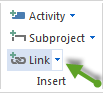
Connect two activities by drawing your mouse from one activity to another.
Choose the interval type for the link in the Properties window.
If necessary, enter the Delay (positive or negative) by which you want to delay the “to” activity depending on the selected type of link.
Click on the button OK.
Alternatively: You can create link activities in the diagrams via the context menu.
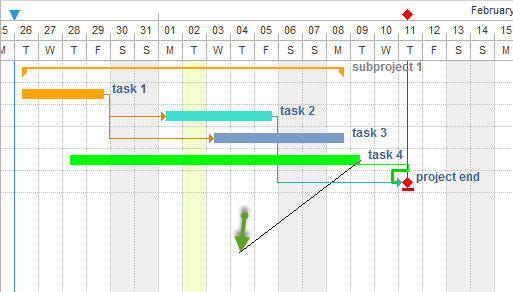
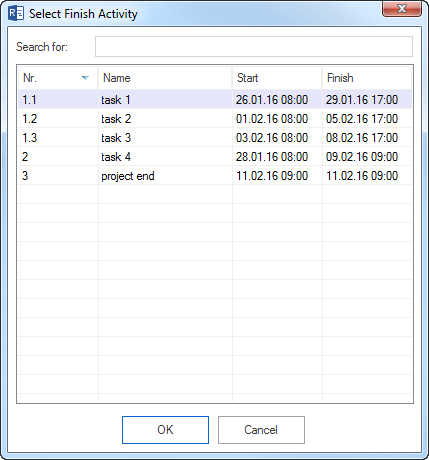
Context menu:
If you want to move a chain of activities backwards or also forwards with respect to a specific activitiy, two following commands are available from the context menu:
Previous activity customize the latest start time
Successor activity customize the earliest start time
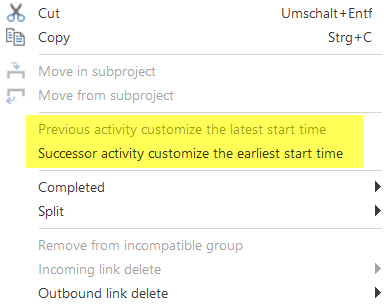
Notes (restrictions in the links creation):
The occurrence of an activity is only allowed in incompatible activity groups.