Working with activity and subproject tables¶
The Activity and Subproject tables display the most important parameters. You can adjust the tables to you requirements doing the following:
click on the menu Format > Columns
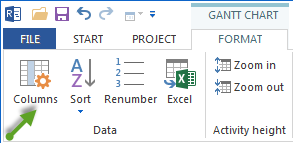
Alternative
rightclick on the column names of the table and choose Properties in the context menu.
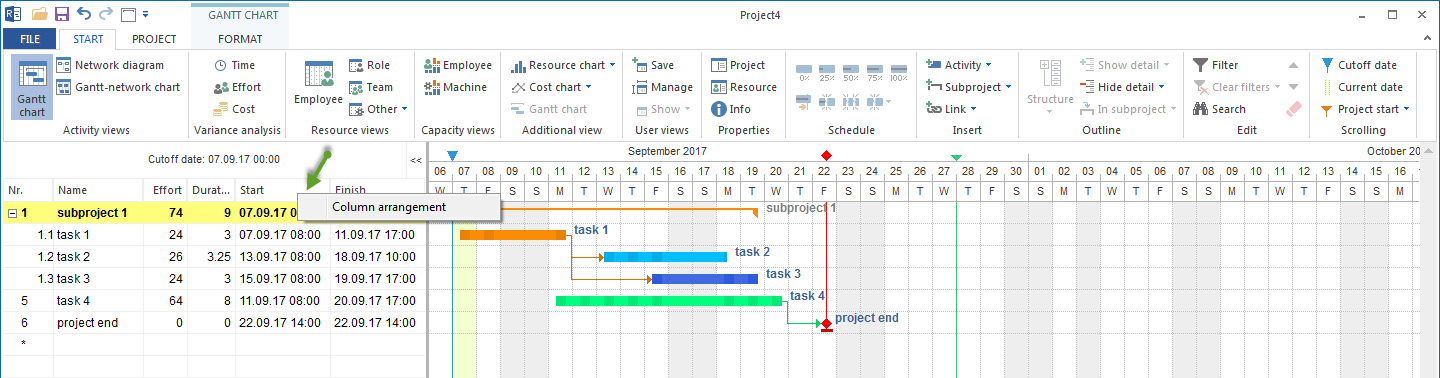
In the appearing window you can edit the column layout and choose which of the columns (also user-defined fields) you want to have on display.
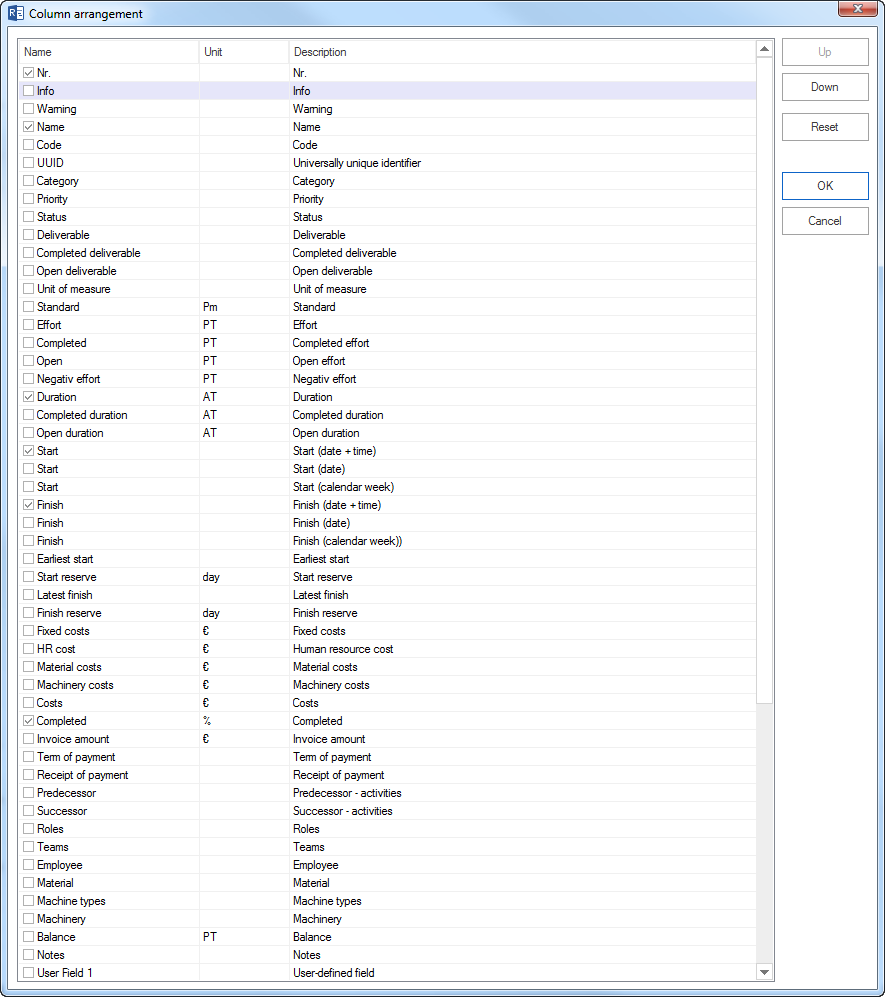
Change the width of the table
change the width of a column and so affect the overall width of the table.
temporarily collapse and unfold a table via the button.
Navigation
You can use the arrow buttons upwards and downwards to toggle between activities and subprojects. You can use the buttons Tab and Shift+Tab to jump forwards and backwards among the single columns.
Unit of measurement
is in Project / Project Properties / General / Project Settings by specifying the duration and effort for tasks in hours or define in working days, weeks, etc.
Fields in the table
No. |
Number of WBS code |
Info |
Signals whether it has been referred to internal documents or external links from an activity / subproject |
Warning |
Alert about overallocated, failed resources, or late activities |
Name |
Name of activity or subproject |
Code |
Code of activity or subproject |
Category |
Project category |
Priority |
Project priority |
Status |
Project status |
Quantity |
Quantity of the working results, measured by the measurement unit defined for the activity |
Completed |
Completed quantity |
Open |
Open quantity |
Measurement unit |
Measurement unit for the activity’s working result (such as: m3, freight, …) . |
Norm |
Norm in man-hours required for the completion of a measurement unit within an activity |
Effort |
Effort of the activity or subproject |
Completed |
Completed effort |
Open |
Open effort |
Duration |
Duration of the activity or subproject |
Completed |
Completed duration |
Open |
Open duration |
Start |
Start time (date and time of day) of the activity or subproject |
Start |
Start time (date) of the activity or subproject |
Finish |
Finish time (date and time of day) of the activity or subproject |
Finish |
Finish time (date) of the activity or subproject |
Earliest possible start |
Earliest possible start of activity Caution! Will only be shown if the option Calculation of contingency reserve is activated in Tools / Global settings / General. |
Start, reserve |
Contingency reserve (difference between start and earliest possible start). Caution! Will only be shown if the option Calculation of contingency reserve is activated in Tools / Global settings / General. |
Latest possible finish |
Latest possible finish of activity Caution! Will only be shown if the option Calculation of contingency reserve is activated in Tools / Global settings / General. |
Finish, reserve |
Contingency reserve (difference between latest possible finish and finish). Caution! Will only be shown if the option Calculation of contingency reserve is activated in Tools / Global settings / General. |
Fixed costs |
Separate costs of the activity or subproject that are not shown by the view of resources |
HR costs |
Costs for the activity or subproject’s personnel resources |
Material costs |
Material costs for the activity or subproject |
Machine costs |
Machine costs for the activity or subproject |
Costs |
Total costs for the activity or subproject |
Completed |
Percentage of completion of the activity / percentage of progress |
Amount of invoice |
Amount for the invoicing period of the project |
Payment period |
Period of time in working days for the due date of the payment |
Receipt of payment |
Date of payment receipt |
Predecessor |
“From” activities |
Successor |
“To” activities |
Roles |
Assigned roles |
Teams |
Assigned teams |
Employees |
Assigned employees |
Material |
Allocated materials |
Machine types |
Allocated machine types |
Machinery |
Allocated machinery |
Balance |
Difference between the demand for assigned roles and the demand for assigned employees (for a quick overview over missed assignations of employees in activities) |
User-defined fields 1 - 20 |