Define header and footer¶
You can use the header and footer to define the print format of a project schedule. In this case, you do not have to set the headers and footers for each of the pages separately, but all at once.
You can adjust titles (left-top, … right-bottom, see below) to your requirements.
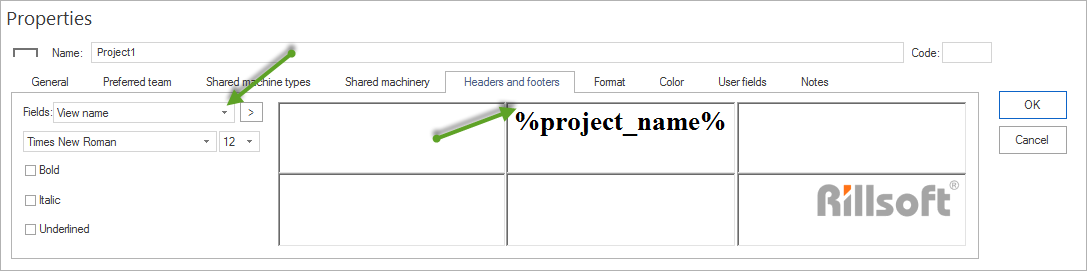
In order to define the headers and footers of a project, do as follows:
Activate the tab Headers and footers in the window Project properties.
Click on one of the fields and enter your text or select a predefined field in the drop down list Fields.
If necessary, repeat Step 2 for all the other fields.
Click on the button OK.
Table fields:
View name |
Name of the view |
Project name |
name of the project |
Project start time |
Time of the project’s beginning |
Project start date |
Date of the project’s beginning |
Project ending time |
Time of the project’s ending |
Project end date |
Date of the project’s ending |
Project costs |
Total costs |
Project effort |
Total effort |
Project user defined fields |
Free defined fields for project information |
Subproject name |
Name of the subproject |
Subproject start time |
Time of subproject’s beginning |
Subproject start date |
Date of subproject’s beginning |
Subproject ending time |
Time of the subproject’s ending |
Subroject end date |
Date of the subproject’s ending |
Subproject costs |
Total costs |
Subproject effort |
Total effort |
Subproject user defined fields |
Free defined fields for subproject information |
Cut-off date time |
Time of the project’s cut-off date |
Cut-off date |
Date of the project’s cut-off |
Last saving time |
Time of the last project’s saving |
Last saving date |
Date of the last project’s saving |
Printing time |
Time of the project’s printing |
Printing date |
Date of the project’s printing |
Note:
You can print all the project views.
You can format the texts in the individual fields by means of the corresponding functions.